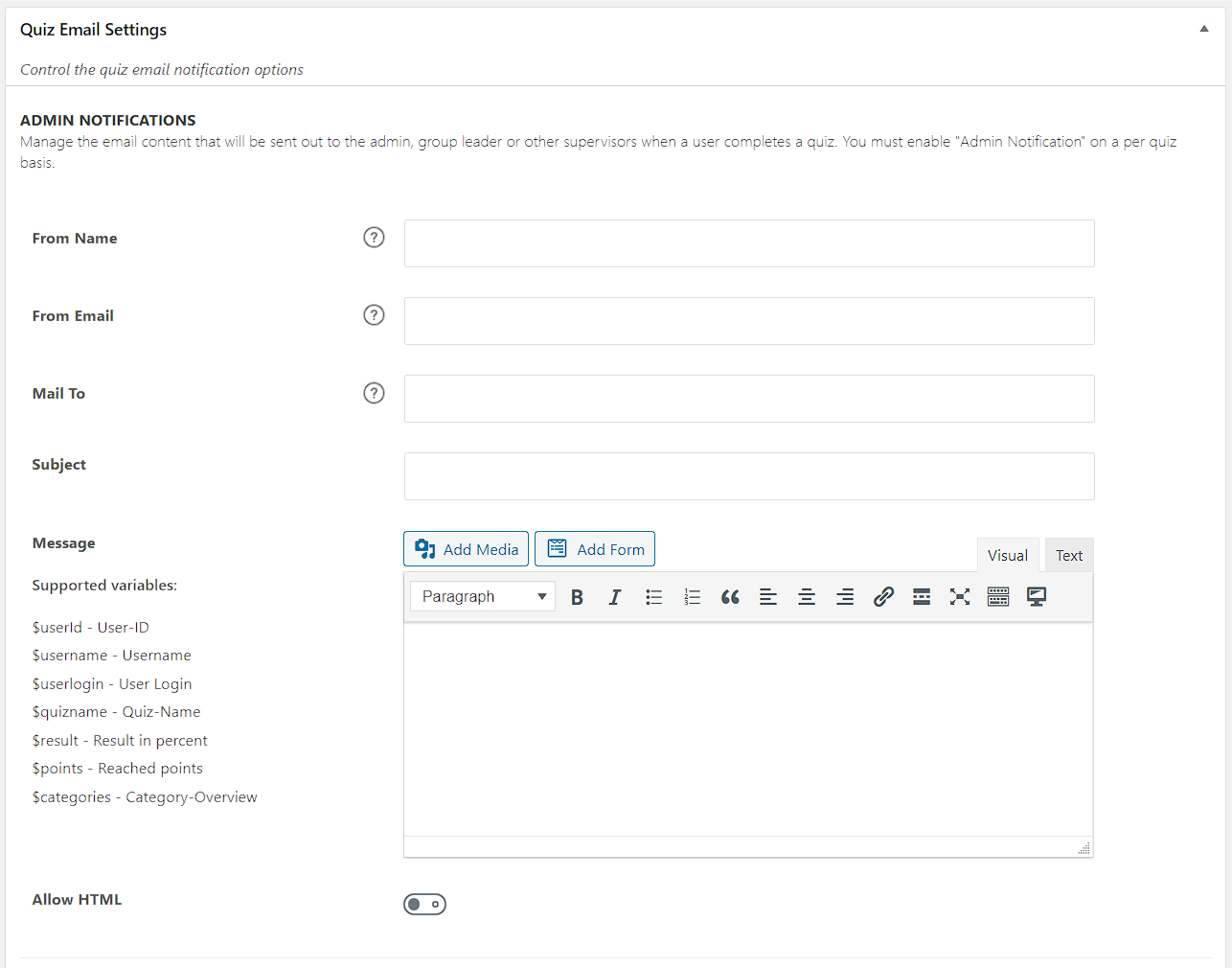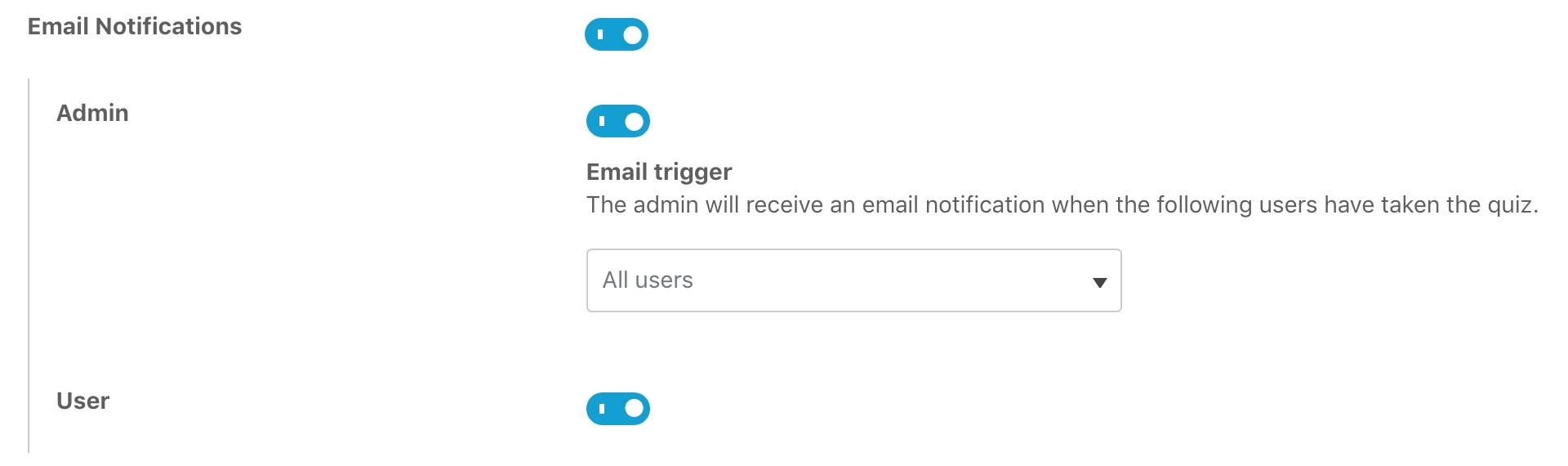LearnDash quizzes allow both users & administrators to receive email notifications when a quiz is completed. This article will explain how to set up quiz notifications, and the options available.
Table of Contents
Quiz Email Settings
The quiz email settings are where you configure the following settings:
- From Name: The sender’s name. Typically, this is your company or website name.
- From Email Address: The sender’s email address. This will default to the admin email address listed in SETTINGS > GENERAL.
- Subject: The email subject line
- Message: The contents of the email. Images & custom HTML are supported.
- Mail To (for admin notifications only): The recipients of the email. Separate multiple email addresses with commas.
If you insert media or use any HTML in your message, please enable the “Allow HTML” setting.
Access Email Settings
- Navigate to LEARNDASH LMS > QUIZZES
- Click on the Settings tab
- Scroll down to the Quiz Email Settings section
This section is split into two groups:
- Admin Notifications: Sent to the admin, group leader or other supervisors when a user completes a quiz. You must enable “Admin Notification” on a per quiz basis.
- User Notifications: Sent to the user when a quiz is completed. You must enable “User Notification” on a per quiz basis.
Supported Variables
You can use custom variables in your email message. These are dynamic values that change depending on the specific quiz in which the email is being sent for. You can use the following variables in your message:
$userId– User ID$username– Username$userlogin– User login name$quizname– Quiz title$result– Quiz result (listed as a percentage)$points– Awarded points$categories– Category overview
Enable Quiz Notifications
In addition to the global settings above, you need to enable the notifications to be sent. This is done on a quiz-by-quiz basis. It cannot be set globally for all quizzes.
- Navigate to LEARNDASH LMS > QUIZZES
- Click on the quiz you’d like to enable notifications for
- Click on the Settings tab
- Scroll down to the Administrative and Data Handling Settings section
- Enable the Email Notifications toggle
- Admin: Enable the toggle to send admin notifications. You can choose to receive notifications when “All Users” complete the quiz, or “Registered users only.”
- User: Enable the toggle to send user notifications
NOTE
If you’re not receiving emails or having other deliverability issues, please read this section about email deliverability.