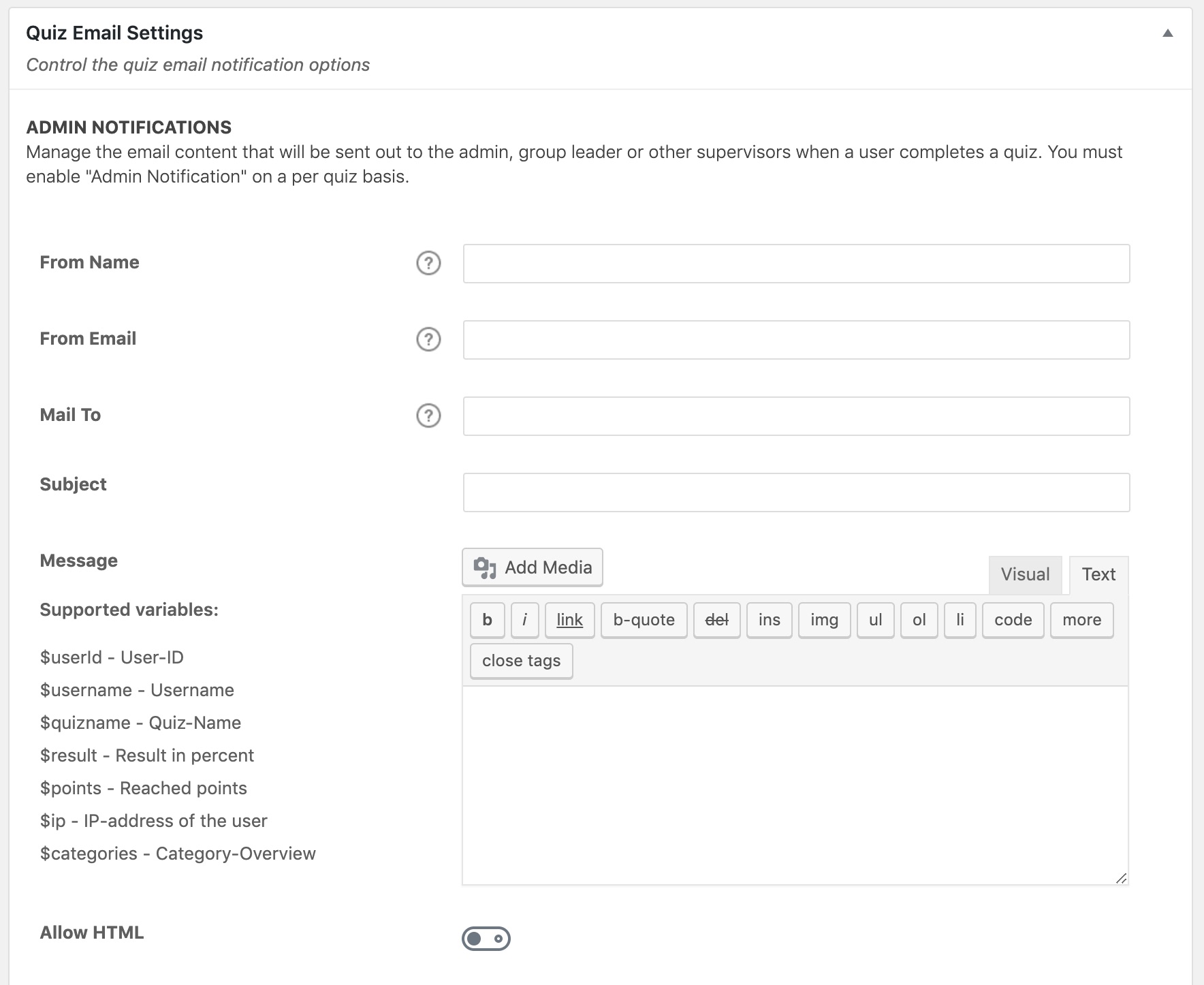The LearnDash quiz settings screen is where you can set some global options that will apply to all quizzes on your site. Quiz settings are organized into a few sections, outlined below.
To access your global quiz settings:
- Navigate to LEARNDASH LMS > QUIZZES
- Click the Settings tab
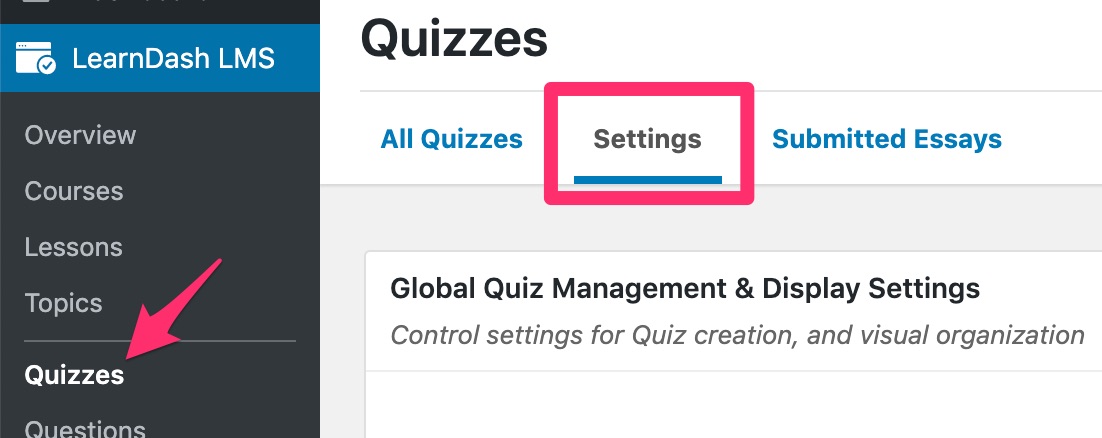
Table of Contents
Global Quiz Management & Display Settings
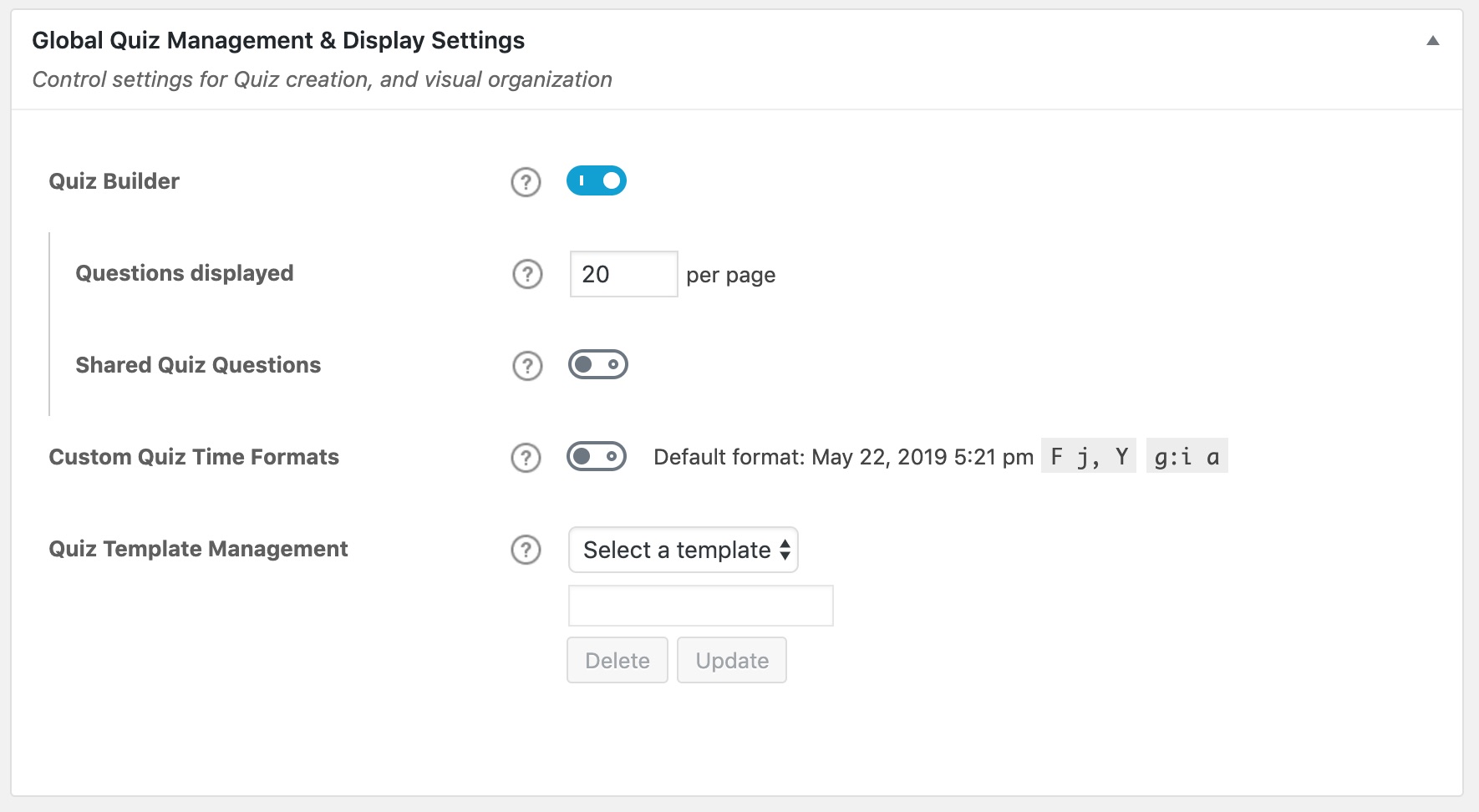
Quiz Builder
The quiz builder is enabled by default. It simplifies quiz creation and can save you a ton of time, especially for more complex quizzes with many questions.
It can be disabled, but we recommend leaving it enabled.
Learn how to use the quiz builder →
When the quiz builder is enabled, you have a few additional options:
- Questions Displayed: This signifies the number of questions that will appear in the quiz builder, before showing pagination at the bottom. For large quizzes, decreasing this number could make your quizzes easier to manage with the builder.
- Shared Quiz Questions: Enable this setting if you want to use the same question across multiple quizzes.
WARNING
Once shared quiz questions is enabled, it should not be disabled without careful consideration. Any question associated to multiple quizzes will lose its association if the setting is disabled.
Custom Quiz Time Formats
By default, LearnDash will use your default WordPress date & time format for quiz statistics & the quiz leaderboard. Toggle this setting on if you’d like to use a custom date/time format. Once enabled, you’ll have two options:
- Statistic time format
- Leaderboard time format
Each one can be set individually.
Quiz Template Management
If you are using quiz templates, this section allows you to delete a quiz template, or update an existing template’s title.
- Choose the quiz template from the dropdown menu
- (Optional) Edit the template title
- Click Update to update the title, or Delete to delete that template
Quiz Email Settings
Please see our full documentation on quiz email notifications →
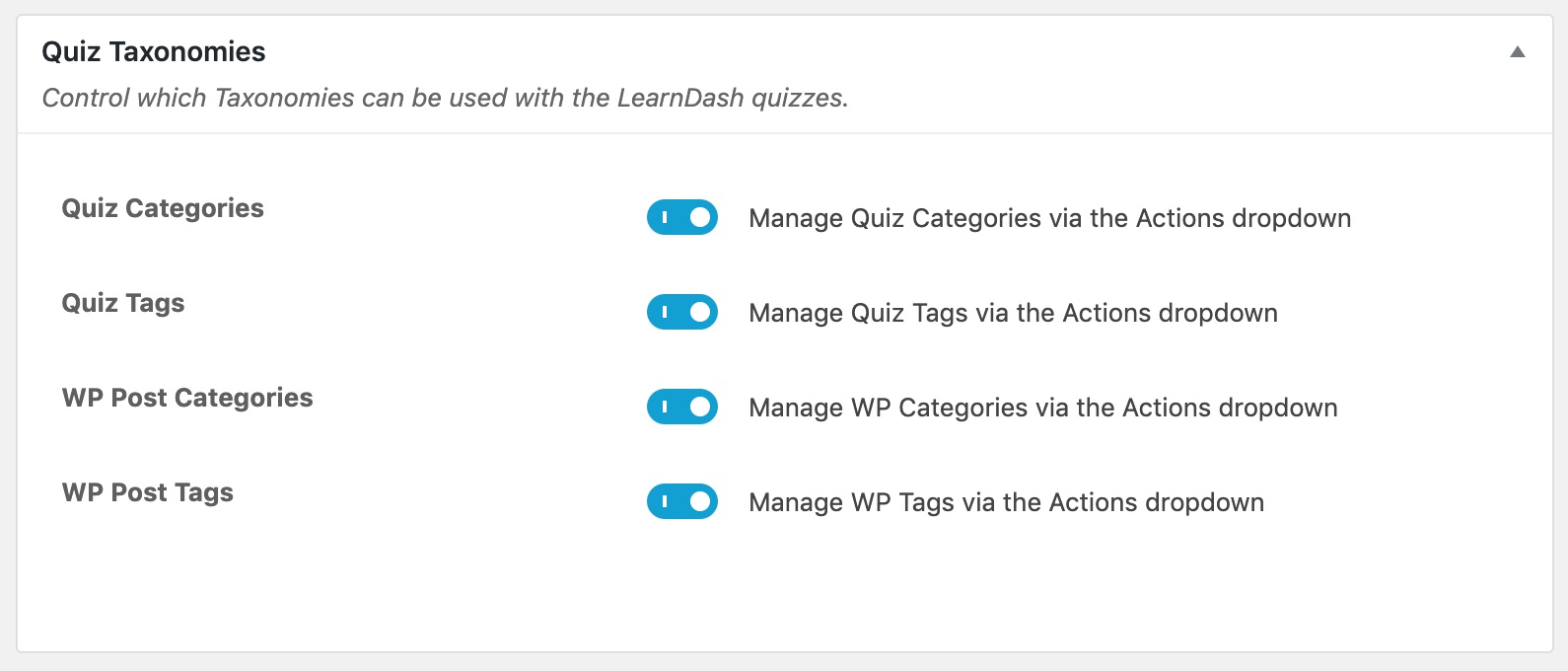
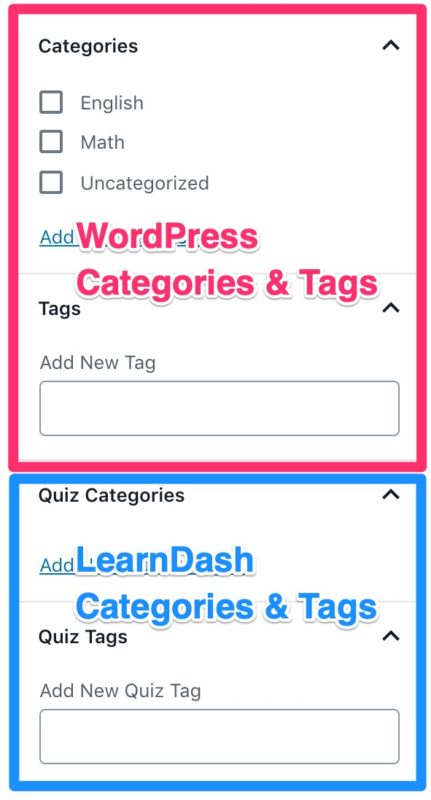
Using quiz taxonomies is completely optional, but they provide an additional way to organize your quizzes.
- LearnDash Quiz Categories: This enables you to organize your quizzes into custom categories that are only available for LearnDash quizzes.
- LearnDash Quiz Tags: This enables you to organize your quizzes using custom tags that are only available for LearnDash quizzes.
- WordPress Post Categories: This enables you to organize your quizzes using WordPress’ default category management system. These categories can be viewed & managed in the WordPress admin under POSTS > CATEGORIES. You can share them amongst both the Posts & Quizzes post types.
- WordPress Post Tags: This enables you to organize your quizzes using WordPress’ default tag management system. These tags can be viewed & managed in the WordPress admin under POSTS > TAGS. You can share them amongst both the Posts & Quizzes post types.
If you’ve enabled these options, when you go to edit a quiz, you’ll see each of them in the sidebar of the editing screen. In the above screenshot, WordPress categories & tags are shown in pink, while LearnDash categories & tags are shown in blue.
WordPress has a good article on the difference between categories & tags, and when & how to use each one.
You can manage (add, edit, or delete) the WordPress and LearnDash Categories & Tags via the Actions menu:
- Navigate to LEARNDASH LMS > QUIZZES
- Select the Actions dropdown menu
- Select your desired menu option
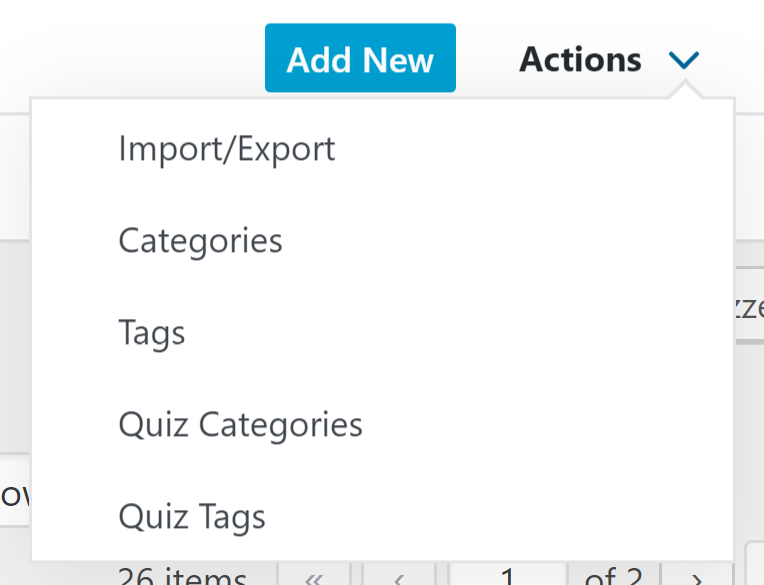
Quiz Custom Post Types
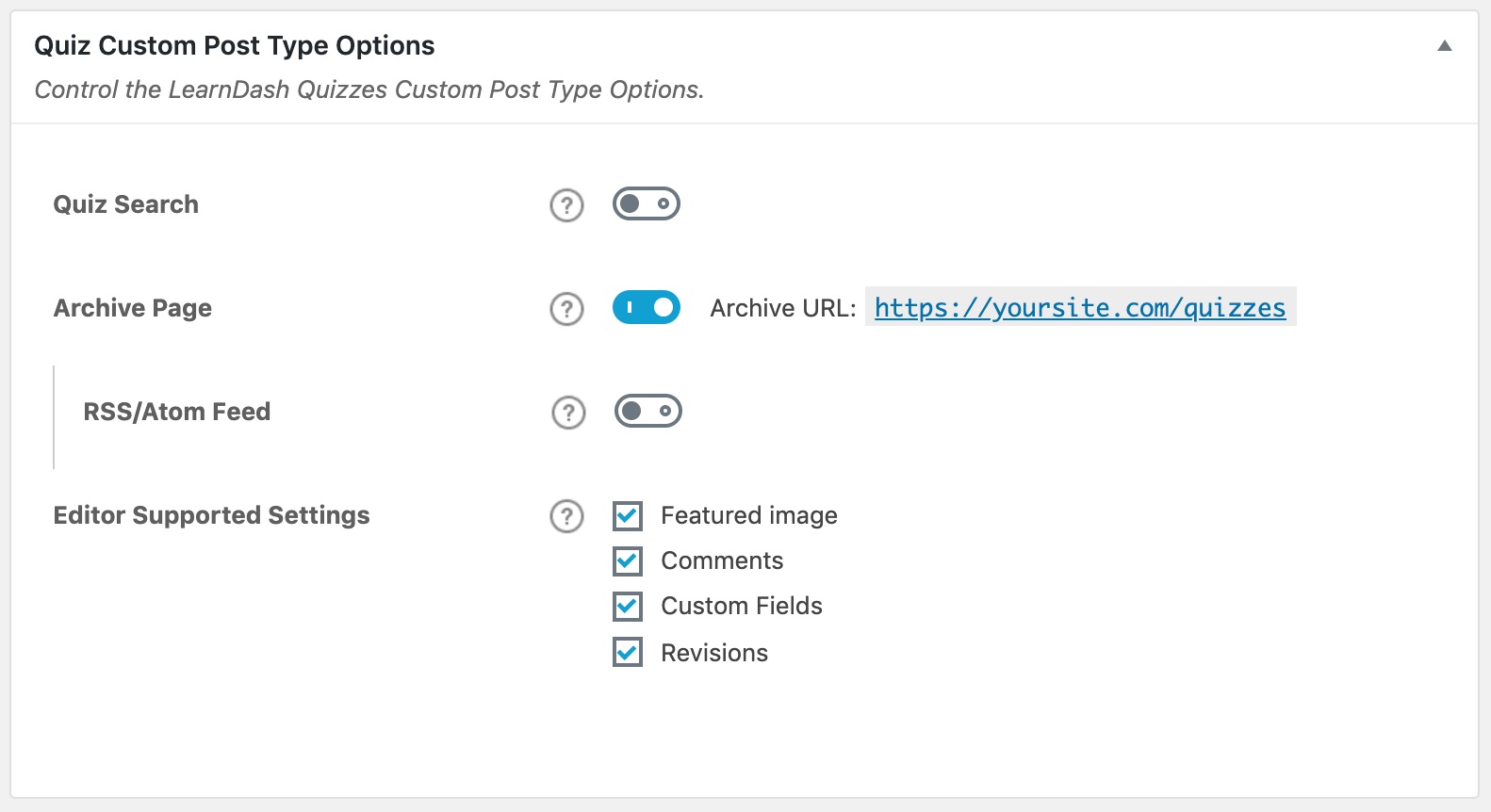
These options will apply globally to all LearnDash quizzes on your site:
- Quiz Search: Enable this setting if you want quizzes to be included in search results when using the default WordPress search form on the front-end of your site. In most cases, we recommend leaving this disabled.
NOTE
Quiz Search has nothing to do with Google search results. This setting only applies when using the built-in WordPress search form on your website.
- Archive Page: Enable this setting if you want visitors to be able to access the default quiz archive page. When enabled, a preview of the URL is displayed. Note: The design of this page is controlled by your theme, not by LearnDash.
- You need to re-save your permalinks after updating this setting.
- In most cases, we recommend leaving this disabled.
- RSS/Atom Feed: Enable this setting if you want to include LearnDash quizzes in the RSS feed of your site.
- Editor Supported Settings: You can choose which features of WordPress you’d like to enable for the Quiz post type.
- Featured Image
- Comments
- Custom Fields
- Revisions