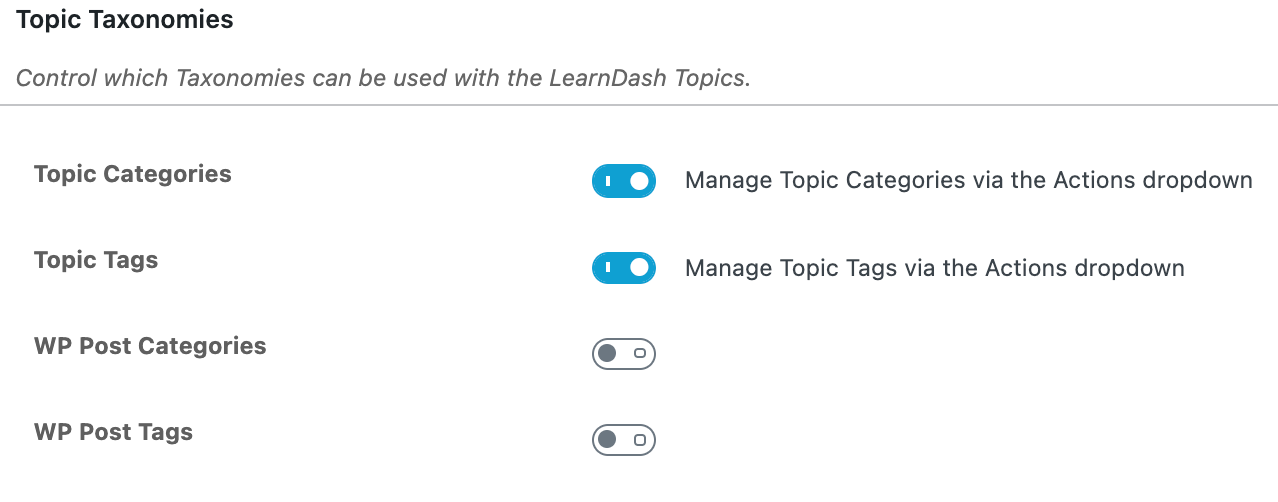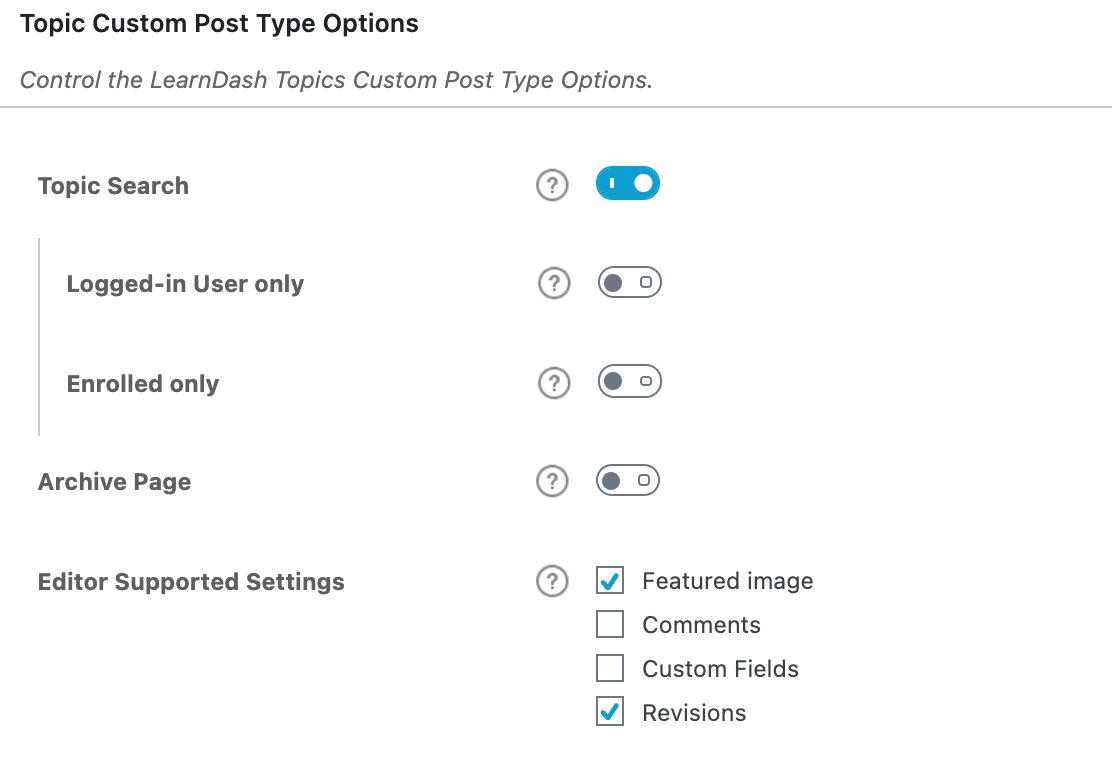The LearnDash topic settings screen is where you can set global options that will apply to all topics on your site. Topic settings are organized into a few sections, outlined below.
To access your global topic settings:
- In the WordPress admin area, navigate to LEARNDASH LMS > TOPICS
- Click the Settings tab
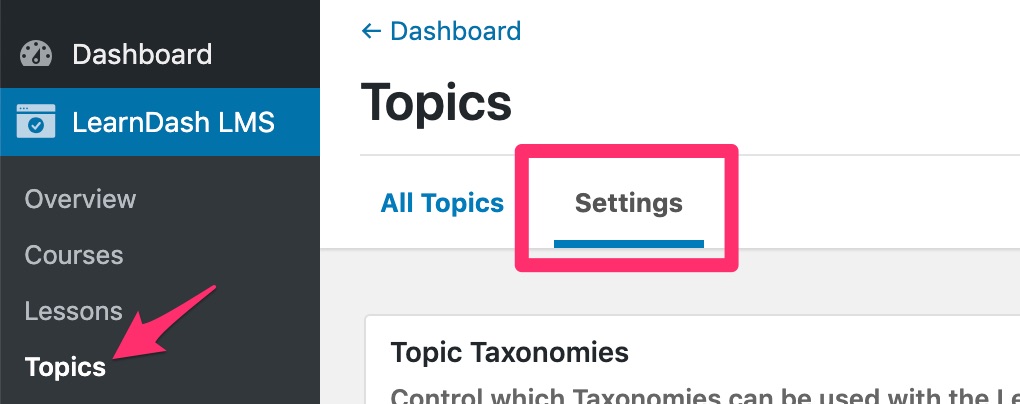
Table of Contents
Using topic taxonomies is completely optional, but they provide an additional way to organize your topics.
- LearnDash Topics Categories: This enables you to organize your topics into custom categories that are only available for LearnDash topics.
- LearnDash Topics Tags: This enables you to organize your topics using custom tags that are only available for LearnDash topics.
- WP Post Categories: This enables you to organize your topics using WordPress’ default category management system. These categories can be viewed & managed in the WordPress admin under POSTS > CATEGORIES. You can share them amongst both the Posts & Topics post types.
- WP Post Tags: This enables you to organize your topics using WordPress’ default tag management system. These tags can be viewed & managed in the WordPress admin under POSTS > TAGS. You can share them amongst both the Posts & Topics post types.
You can manage (add, edit, or delete) the WordPress and LearnDash Categories & Tags via the Actions menu:
- Navigate to LEARNDASH LMS > TOPICS
- Select the Actions dropdown menu
- Select your desired menu option
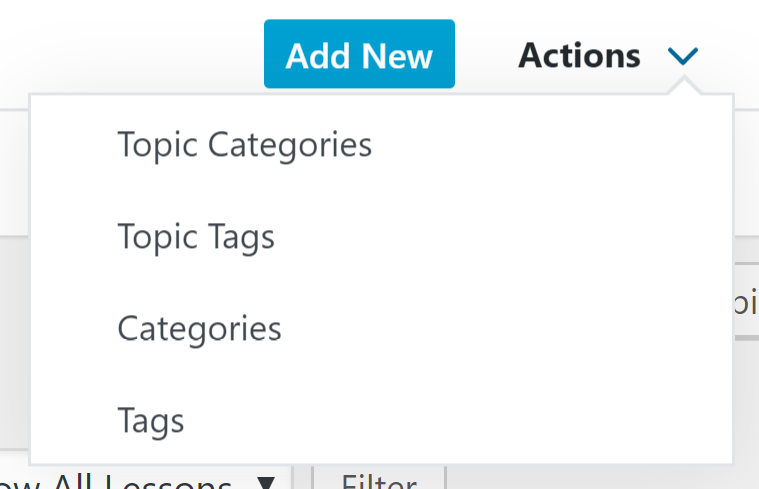
Custom Post Type Options
- Search: Enable this setting if you want topics to be included in search results when using the default WordPress search form on the front-end of your site. You can further customize this by enabling either Logged-in User only or Enrolled Only.
- Archive Page: Enable this setting if you want to enable the front-end archive page where all the topics are listed. Once enabled, for this to take effect, you must re-save your site permalinks. You can also further enable the RSS/Atom Feed when you turn this setting on.
- Editor Supported Settings: Select these settings to allow WordPress supported settings within the editor and theme such as the featured images, comments, custom fields and revisions.
NOTE
Search has nothing to do with Google search results. Google will index your topic pages regardless of this setting.