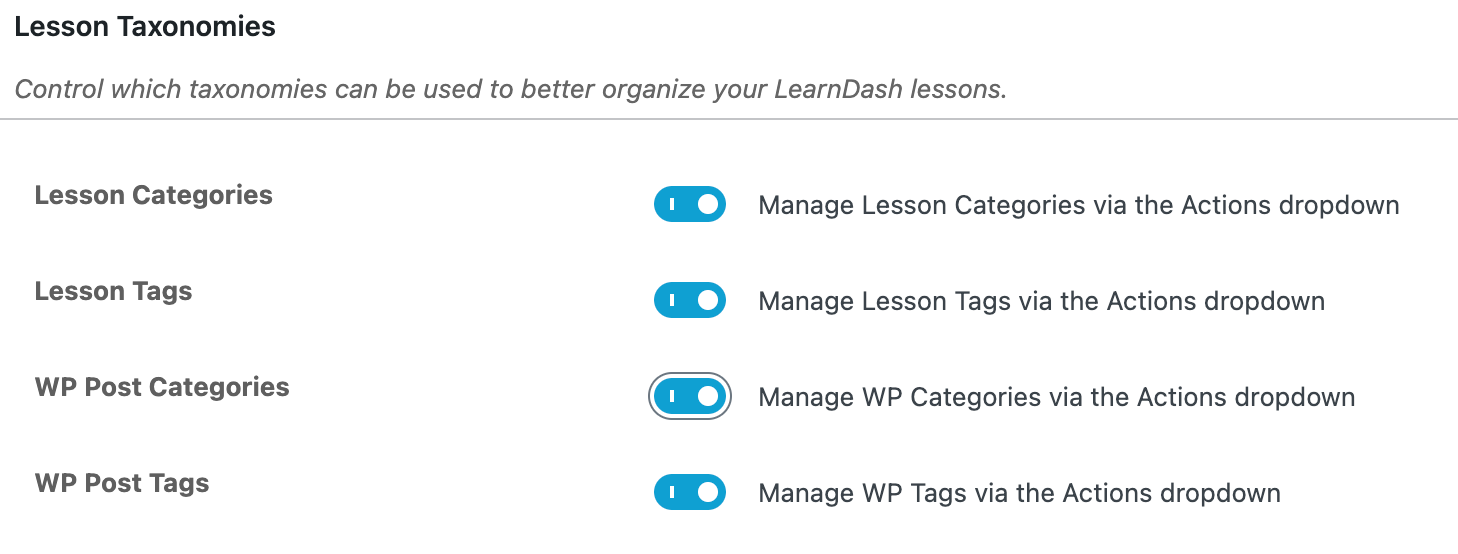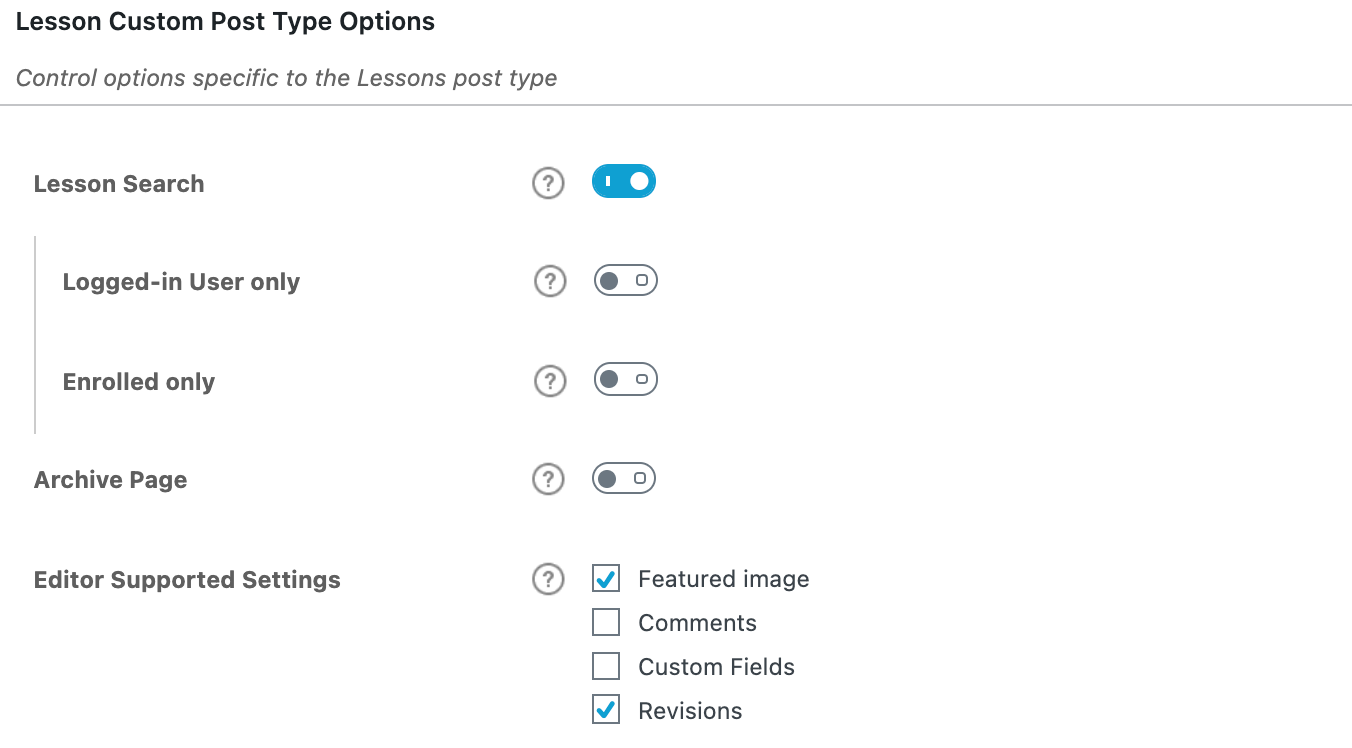The LearnDash lesson settings screen is where you can set global options that will apply to all lessons on your site. Lesson settings are organized into a few sections, outlined below.
To access your global lesson settings:
- Navigate to LEARNDASH LMS > LESSONS
- Click the Settings tab
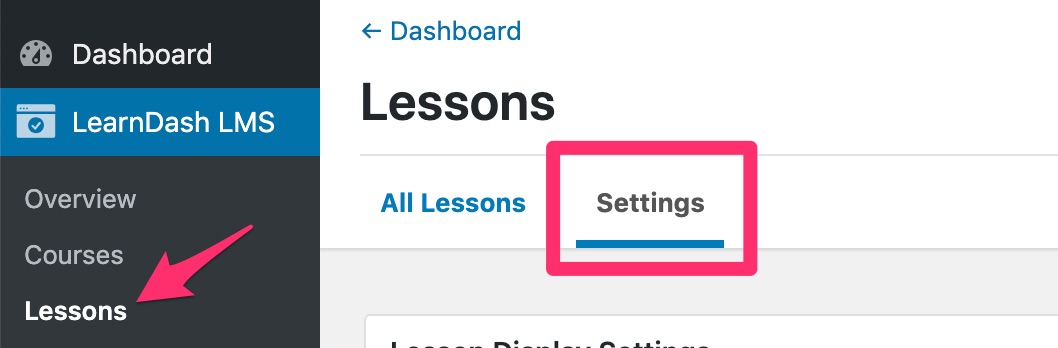
Table of Contents
Lesson Display Settings
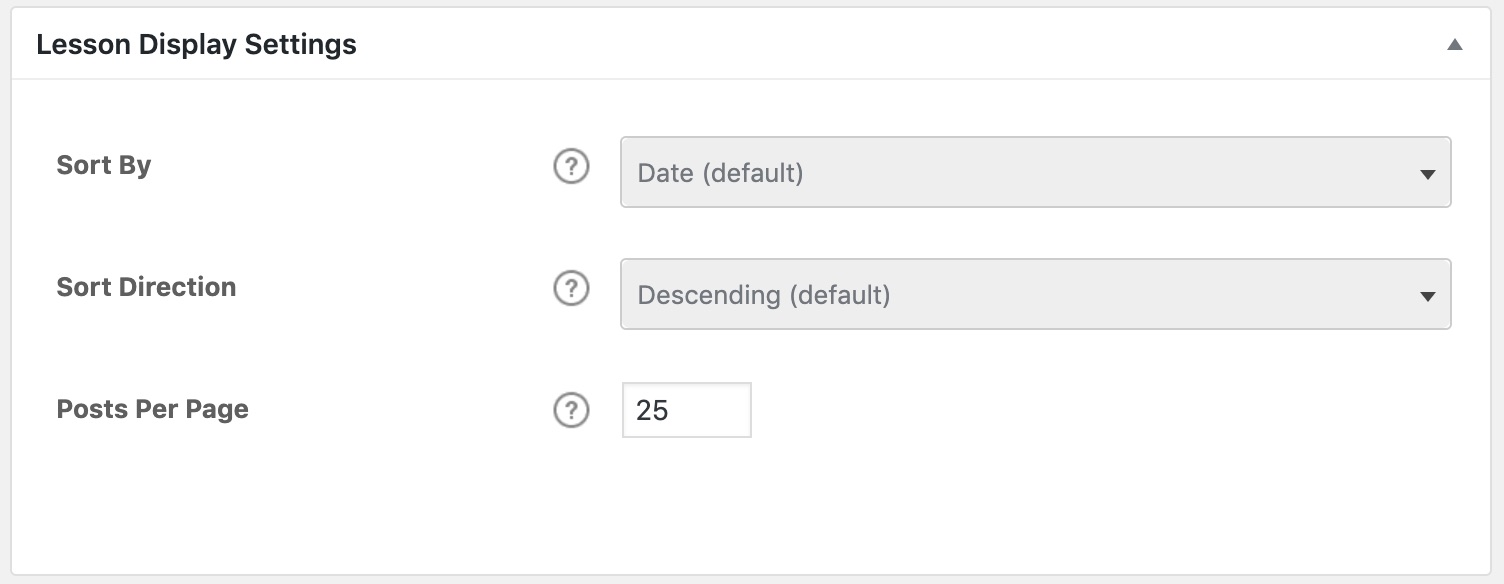
If you’re using the course builder to organize your lessons, the lesson display settings here don’t apply. You can ignore them. These are simply an alternative way to control the order in which your lessons appear, if you’re not using the course builder.
These settings will apply globally, to all lessons in all courses, but can be overridden on a course-by-course basis in the course display & content settings.
- Choose a Sort By option
- Date (default)
- Title
- Menu Order
- Choose a Sort Direction
- Descending (default)
- Ascending
- Choose how many Posts Per Page to display
- This determines the number of lessons shown in the course content table, before pagination is added to the bottom
- Enter
0to show all lessons (disable pagination)
Using lesson taxonomies is completely optional, but they provide an additional way to organize your lessons.
- LearnDash Lesson Categories: This enables you to organize your lessons into custom categories that are only available for LearnDash lessons.
- LearnDash Lesson Tags: This enables you to organize your lessons using custom tags that are only available for LearnDash lessons.
- WP Post Categories: This enables you to organize your lessons using WordPress’ default category management system. These categories can be viewed & managed in the WordPress admin under POSTS > CATEGORIES. You can share them amongst both the Posts & Lesson post types.
- WP Post Tags: This enables you to organize your lessons using WordPress’ default tag management system. These tags can be viewed & managed in the WordPress admin under POSTS > TAGS. You can share them amongst both the Posts & Lessons post types.
You can manage (add, edit, or delete) the WordPress and LearnDash Categories & Tags via the Actions menu:
- Navigate to LEARNDASH LMS > LESSONS
- Select the Actions dropdown menu
- Select your desired menu option
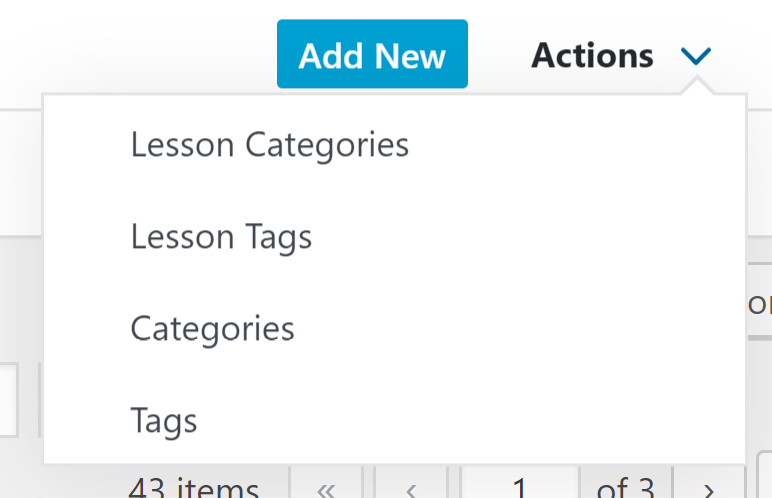
Custom Post Type Options
These options will apply globally to all LearnDash lessons on your site:
- Lesson Search: Enable this setting if you want lessons to be included in search results when using the default WordPress search form on the front-end of your site. You can further customize this by enabling either Logged-in User only or Enrolled Only.
- Archive Page: Enable this setting if you want to enable the front-end archive page where all the lessons are listed. Once enabled, for this to take effect, you must re-save your site permalinks. You can also further enable the RSS/Atom Feed when you turn this setting on.
- Editor Supported Settings: Select these settings to allow WordPress supported settings within the editor and theme such as the featured images, comments, custom fields and revisions.
NOTE
Search has nothing to do with Google search results. Google will index your lesson pages regardless of this setting.