Similar to our Course Outline Builder, utilize the latest in AI technology to create your quiz questions and answers.
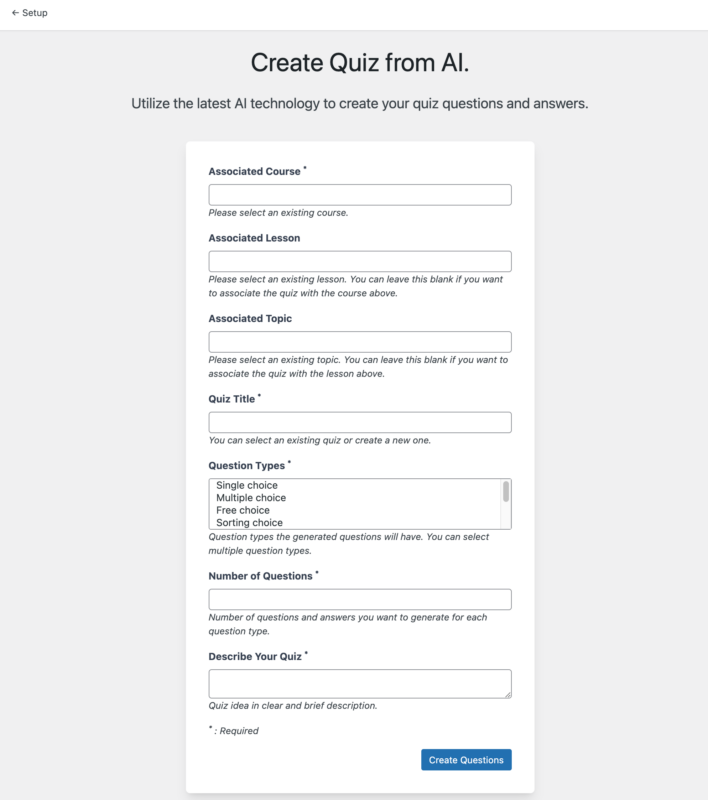
This guide will walk you through the process of creating a quiz using the new feature.
NOTE
An Open API Key is Required – You can get an API key from: https://platform.openai.com/account/api-keys. If you do not already have an account you can sign up for an account on the OpenAI website. A credit card will be required when setting up your Open AI account.
Table of Contents
Creating a Quiz
Creating a quiz is relatively easy, note that you’ll already need a course setup as the AI uses the course content to build the quiz questions and answers.
Follow the steps below:
- Navigate to your WordPress admin dashboard
- Navigate to LEARNDASH LMS > QUIZZES > Click the ‘Create Quiz from AI’ button at the top right
- Under ‘Associated Course’ enter in the Course you want to add the quiz to
- (Optional) You can also associate the quiz to either a lesson or a topic within the above course using the Associated Lesson/Topic inputs
- Select either an existing quiz to add questions to or create a new one
- Select the question types you’d like to use in the quiz, you can select multiple question types by holding either Ctrl or Shift while selecting the different types
- Set the number of questions you’d like to generate for each question type selected in the quiz. Note that if you have 2 question types selected and set this number to 6, you’ll get 12 questions in total
- Give a quick description of the quiz, this helps the AI to generate appropriate questions and answers
An example description could be “How to make money selling an online course using LearnDash” - Click the Create Questions button
At this point, the quiz will go through and generate the questions and answers. If successful, you’ll see a message at the top of the page stating so
FAQ
Is the Quiz AI Builder free?
No. The builder uses the OpenAI platform to generate the content. You’ll need to sign up for an account at https://platform.openai.com/account/api-keys and buy credits to use.
You’ll then input your OpenAI key under LearnDash LMS > Settings > Advanced > AI Integrations if you have not already done so.
Can I edit or delete the questions after they are generated?
Yes! You can update or delete any of the AI generated questions.
Can I add questions to an existing Quiz?
Yes! When entering in the Quiz Title, you would simply select the existing Quiz.
Is there a limit to the number of questions I can generate at once?
While in theory, you can generate any number of questions/answer. The OpenAI API has limits on the number of tokens that can be returned, tokens are what make up words in the world of OpenAI.
If you run into an issue where you aren’t seeing any questions or answers being generated, try decreasing the overall number of questions you are trying to add.