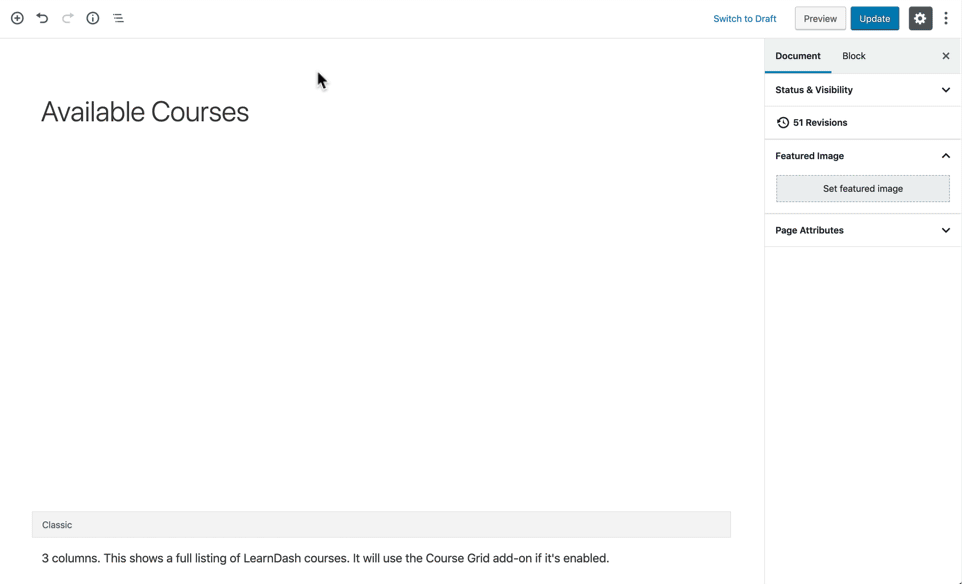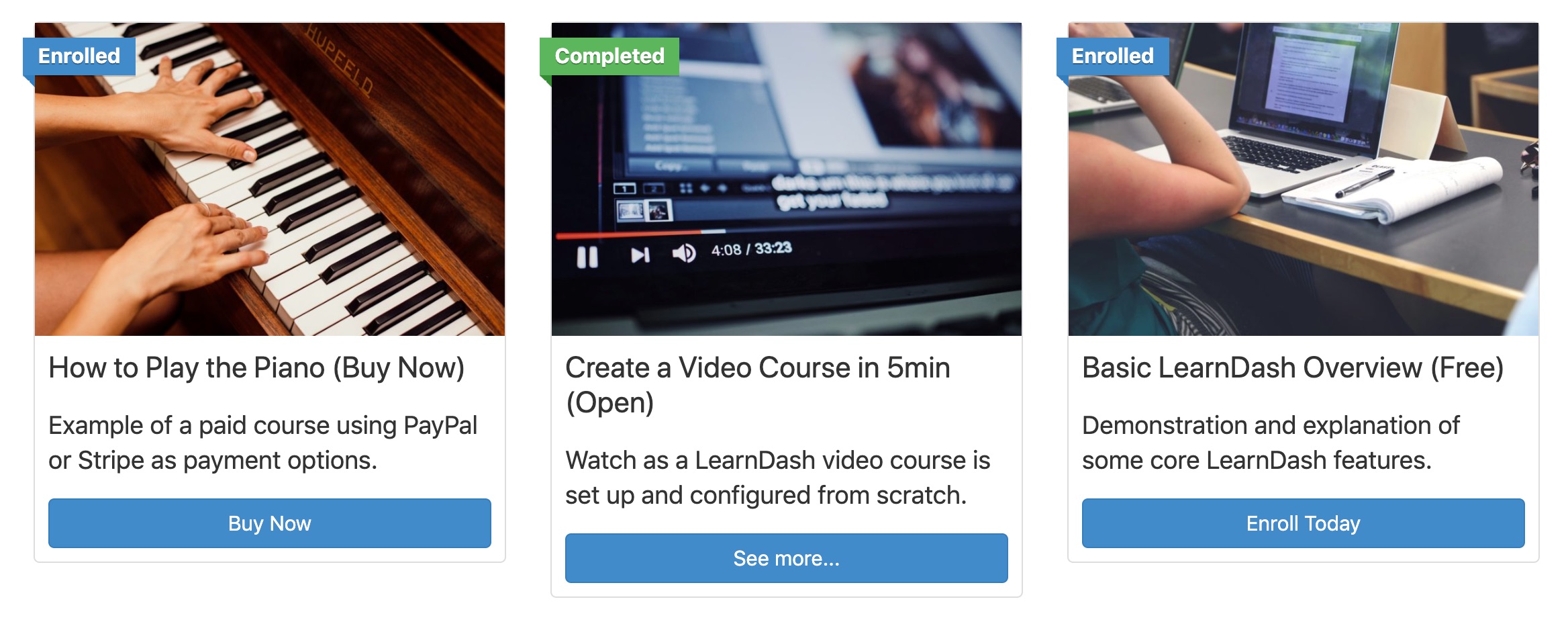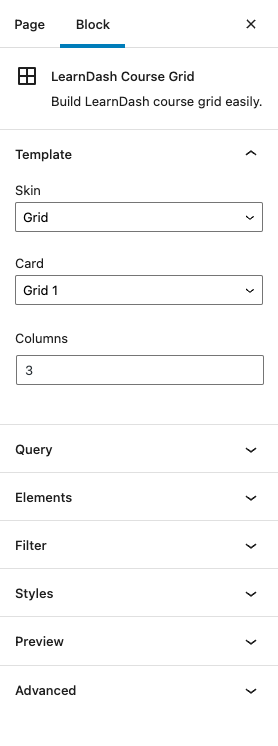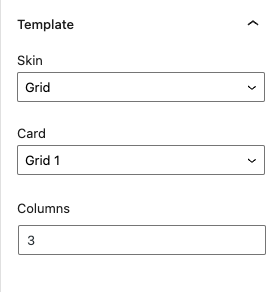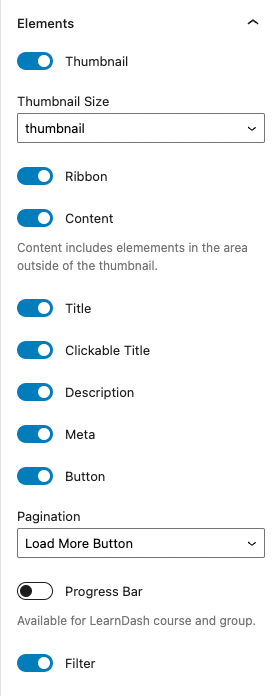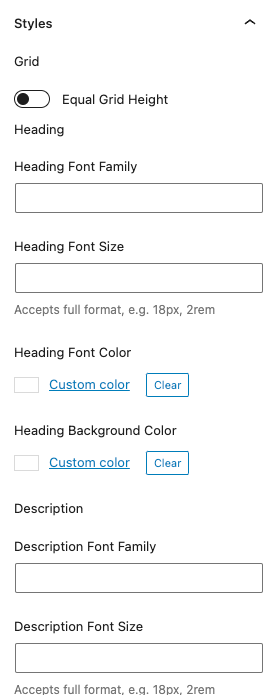The LearnDash Course Grid add-on can be used to display your courses in a grid format. It also comes with a few additional display options that are not available out-of-the-box with LearnDash.
Course Grid 2.0 moves towards being more user-friendly with its mainly Gutenberg (Blocks) based options. It also brings new options for skins, built in filter abilities, and tons more customization options that you can mix and match to get the look and feel that you like for your website.
NOTE
The latest iteration of the Course Grid Add-on, Course Grid 2.0, brings even more features to the already vast possibilities with the original Course Grid Add-on.
This article will explain how to use it, and then walk through all the available options for customizing your course grid.
NOTE
This add-on can be used to display lessons, topics or quizzes in a grid, as well. Learn more »
Table of Contents
- 1 Features
- 2 Installation
- 3 Using the Course Grid
- 4 Options (Blocks Parameters)
- 5 Options (Shortcode Parameters Course Grid 1.0)
- 6 Featured Image
- 7 Ribbon
- 8 Call-to-Action Button
- 9 Additional Grid Information
- 10 Lessons, Topics & Quizzes
- 11 Shortcode Examples
Features
First, let’s take a look at what the course grid can and cannot do.
| Feature | Included? |
|---|---|
| Included | |
| Display Courses in Columns | ✅ |
| Customize Number & Sort Order of Courses | ✅ |
| Filter Courses by Category or Tag | ✅ |
| Show Only Enrolled Courses | ✅ |
| Show/Hide Course Image | ✅ |
| Include a Video Preview | ✅ |
| Include a Short Description | ✅ |
| Include a CTA Button | ✅ |
| Customize Button Text | ✅ |
| Include a Price Ribbon | ✅ |
| Customize Ribbon Text | ✅ |
| Show/Hide Course Progress Bar | ✅ |
| Unlimited Usage (multiple times per page, multiple pages) |
✅ |
| Search Courses | ✅ |
| Filter Courses | ✅ |
| Change Skin | ✅ |
Now we’ll show you how to install the Course Grid add-on, and then cover the two different ways it can be added to your site.
Installation
Option 1: Add-ons Menu (requires an active LearnDash license)
- In your WordPress admin area, navigate to LEARNDASH LMS > ADD-ONS
- Locate the LearnDash Course Grid add-on
- Click Install Now
- Click the Activate Plugin button
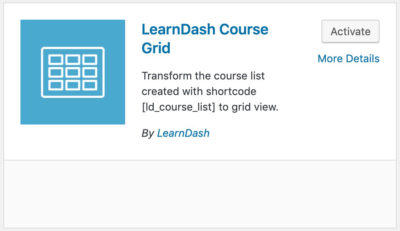
Option 2: Manual Upload
- Download the plugin file (must be logged in to download)
- In WordPress, navigate to PLUGINS > ADD NEW
- Click Upload Plugin
- Browse for the
.zipfile you downloaded in Step 1 - Click Install Now
- Click Activate Plugin
NOTE
Course Grid 2.0 is a direct upgrade to the original add-on so you can upgrade your existing Course Grid via the WordPress Updates Dashboard.
Using the Course Grid
There are two ways in which you can add a grid to any page on your LearnDash site:
- Block: Best for those using blocks editor such as Gutenberg. This is primarily the main option available for Course Grid 2.0
- Shortcode: Best for those using page builder plugins (Elementor, Beaver Builder, Divi, etc.) or the WordPress Classic Editor. The options may be limited while using shortcodes vs. the blocks editor version of Course Grid.
DEVELOPERS
You can also add the course grid shortcode to your theme files via the do_shortcode() function.
Block
Blocks are available if you’re using the latest WordPress editor that shipped with WordPress 5.0 (aka: Gutenberg).
You’ll have more features & options as the shortcode provides, and the “LearnDash Course Grid” block makes it even easier to insert and customize your grid.
To add a course grid block:
- Make sure the “LearnDash Course Grid” plugin is installed & activated
- Click the
+icon to add a new block - Search for “LearnDash Course Grid” & click on the block to insert it
- Adjust your settings in the Block options panel
Shortcode
NOTE
There are two sets of shortcodes that you will need for the Course Grid addon. If you are on the old Course Grid 1.0, proceed with the examples below. For course Grid 2.0, check further down.
For Course Grid 1.0, you may use these shortcodes and parameters. The shortcode to insert a course grid looks like this:
[ld_course_list]The default options for the course grid will display your courses in 3 columns, and include:
- Featured image (if it exists)
- Course title
- Short description (if it exists)
- Button
- Ribbon
Please see the options table below for the many ways in which to customize the course grid.
For Course Grid 2.0, you may use these shortcodes and parameters:
LearnDash Course Grid
[learndash_course_grid]Accepted attributes:
Query
This part handles the posts query part of the shortcode. You can configure how you want to retrieve posts data in your course grid.
- post_type : any public and queryable registered post type. Default is sfwd-courses.
- per_page : number of posts per page. Default is 9.
- orderby : how the results are ordered by (see https://developer.wordpress.org/reference/classes/wp_query/#order-orderby-parameters). Default is ID.
- order : how the results are ordered. Accepts ASC (Ascending) or DESC (Descending). Default is DESC.
- taxonomies : display posts by certain categories. Accepts the following format: taxonomy1: term1, term2; taxonomy2: term1, term2; taxonomy3: term1, term2; and so on. Default is empty.
- enrollment_status : accepts enrolled, not-enrolled, or empty value. Default is empty which means all statuses.
- progress_status : accepts completed, in_progress, not_started, or empty value. Default is empty which means all statuses.
Elements
This part is responsible for displayed card elements in your course grid. Most attributes are a toggle that can be switched between on and off for elements in your card design.
To prevent an element from showing, set the parameter for that element as empty. If you want to prevent the thumbnail from showing on the course grid, the shortcode would look like the following
[learndash_course_grid thumbnail=""]
Each card has different available elements.
- thumbnail : accepts
"true"or"". Default is"true". - thumbnail_size : any registered image size in the site. Default is
"thumbnail". - ribbon : accepts
"true"or"". Default is"true". - content : accepts
"true"or"". Default is"true". Content includes all elements outside of the thumbnail. So if you want to display a thumbnail-only grid you can turn this off. - title : accepts
"true"or"". Default is"true". - title_clickable : accepts
"true"or"". Default is"true". Whether the title is clickable or not. - description : accepts
"true"or"". Default is"true". - description_char_max : accepts any positive number. Default is
"120". Maximum number of characters that will be displayed in the course grid description. - button : accepts
"true"or"". Default is"true". - filter : accepts
"true"or"". Default is"true". Whether the course grid has filters above it or not. - pagination : accepts button (load more button) or infinite (infinite scrolling). Default is
"button". - progress_bar : accepts
"true"or"". Default is"". - meta : accepts
"true"or"". Default is"true". Meta is any kind of post’s additional information such as author, categories, etc.
Template
This part handles the template part of the course grid.
- skin : accepts skin key registered on the site. By default CG 2.0 comes with 2 skins: grid, masonry, and list. Default is
"grid". - card : accepts card key registered on the site. Each skin can have different cards. By default CG 2.0 comes with grid-1, grid-2, grid-3 cards ( for grid and masonry skin ) and list-1, list-2 cards ( for list skin ). Default is
"grid-1". - columns : accepts positive numbers. How many columns will be displayed on grid and masonry skin course grid. Default is
"3". - min_column_width : in pixel. What is the minimum number of column width pixels allowed on the course grid. Default is
"250".
Styles
This part handles the style aspects of the course grid.
- font_family_title : define font family will be used for the course grid card title. Default is empty and follows the theme font family.
- font_size_title : accepts full font size format such as 18px, or 1.2rem. It defines the font size of the course grid card title. Default is empty and follows the theme font size.
- font_color_title : define font color of the course grid card title. Default is empty and follows the theme font color.
- background_color_title : define background color of the course grid card title. Default is empty and follows the theme background color.
- font_family_description : define font family will be used for the course grid card description. Default is empty and follows the theme font family.
- font_size_description : accepts full font size format such as 18px, or 1.2rem. It defines the font size of the course grid card description. Default is empty and follows the theme font size.
- font_color_description : define font color of the course grid card description. Default is empty and follows the theme font color.
- background_color_description : define background color of the course grid card description. Default is empty and follows the theme background color.
Filter
This part is responsible for defining the available filters on the course grid. This part will
be used only if the filter attribute is set to true.
- filter_search : accepts
"true"or"". Default is true. If enabled, search by keyword filter will be available on the course grid. - filter_taxonomies : accepts taxonomy slugs separated by comma. Default is
"category,post_tag". Display filter by taxonomies in the course grid. - filter_price : accepts
"true"or"". Default is true. If enabled, a price filter will be displayed on the course grid. Currently the price filter only supports LearnDash Course and Group by default. It supports other post types via filter hook. - filter_price_min : accepts a positive number set as minimum price in the price filter slider. Default is 0.
- filter_price_max : accepts a positive number set as maximum price in the price filter slider. Default is 1000.
Miscellaneous
- id : Required. Accepts a random and unique string used for the ID attribute of the course grid. It’s required to make custom styling and filter work.
- class : accepts random string added to the course grid. This is optional.
Example:
Minimum working shortcode example:
[learndash_course_grid id=”cg-1”]LearnDash Course Grid Filter
[learndash_course_grid_filter]This shortcode is useful if users want to output course grid filter separately from the main course grid. For example users want to display a course grid on a page and display its filter in the sidebar.
Accepted attributes:
- course_grid_id : Required. The value must match the id attribute of the learndash_course_grid shortcode attribute to make the filter work properly.
- search : accepts
"true"or"". Default is true. Whether to display search by keyword filter or not. - taxonomies : taxonomy slugs separated by comma. Default is category, post_tag. Taxonomies that will be displayed as the course grid filter.
- price : accepts
"true"or"". Default is true. If enabled, a price filter will be displayed on the filter. Currently the price filter only supports LearnDash Course and Group by default. It supports other post types via filter hook. - price_min : accepts a positive number set as minimum price in the price filter slider. Default is 0.
- price_max : accepts a positive number set as maximum price in the price filter slider. Default is 1000.
Example
Minimum working shortcode example:
[learndash_course_grid_filter course_grid_id=”cg-1”]Options (Blocks Parameters)
The following options are available to customize the output of your LearnDash course grid.
Template
This set of options allows you to customize how your course grid is rendered and formatted on the page. You can select different skins, card styles, and choose the number of columns on each grid.
Skin
With Course Grid 2.0 comes the introduction of different “Skins” to the course grid. You are no longer stuck with just a simple grid style, here you can select:
- Grid
- Masonry
- List
- and more coming soon…
NOTE
You can also implement your own “Skin” by modifying the Child Themes. Check out our Course Grid 2.0 templating guide to learn how.
Card
This setting allows you to choose between the different pre-made layouts for each type of skin. Pick one to your liking.
Columns
This setting allows you to customize the number of columns your course grid will display the cards in. The default is 3.
Min Column Width
This setting allows you to customize the minimum column width of each of the columns. If the column width reaches a value lower than this, the grid columns number will automatically be adjusted on display.
Query
This set of options allows you to customize which post types and how many are shown on each page of the course grid. This also allows you to customize which order you want them to be displayed.
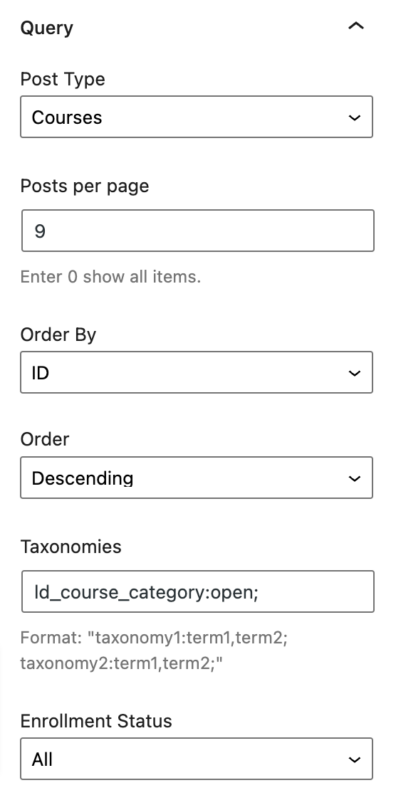
Post Type
With Course Grid 2.0, you can now select a variety of post types to be displayed on the course grid. You have a vast set of options available that depends on your website, as long as the post type can be queried publicly. If not, the Course Grid will not be able to show the posts.
Posts Per Page
This setting allows you to indicate how many posts are displayed per page on the Course Grid. You can further customize the pagination options with its own set of options below.
Order By
This setting allows you to choose by which order you want the items to appear on the page. You can select by:
- ID
- Title
- Published Date
- Modified Date
- Author
- Menu Order
Order
This allows you to choose whether to display the cards in Ascending or Descending order based on the “Order By” setting above.
Taxonomies
Used to display a listing of content based upon configured taxonomies like categories and tags. You can use ld_course_tag and ld_course_category taxonomies for filtering. For more information about LearnDash categories and tags, please visit https://www.learndash.com/support/docs/core/courses/course-settings/#course-taxonomies-categories-tags
Enrollment Status
Only available when using Courses/Groups as the post type, you can filter the results by whether the user is currently enrolled into the course/group.
Elements
This next tab allows you to further customize your Course Grid tabs by adding or removing certain elements such as the ribbon, title, etc. These options were previously available as shortcode options on the original Course Grid add-on.
Thumbnail
This setting gives you the option to show or hide the thumbnails of each card. Do note that the thumbnails are based on the featured images on the original Course, Topic, Lesson, etc.
Featured Image
The featured image is a standard feature of WordPress. The LearnDash Course Grid add-on will use this image, if you’ve uploaded one. To set a featured image for your course:
- Navigate to LEARNDASH LMS > COURSES
- Click on the course you’d like to add an image to
- In the sidebar, look for an area titled Featured Image
- Click “Set featured image”
- Choose your image from the Media Library, or upload a new one
- Click the Select button at the bottom
- Don’t forget to click Update to save the changes
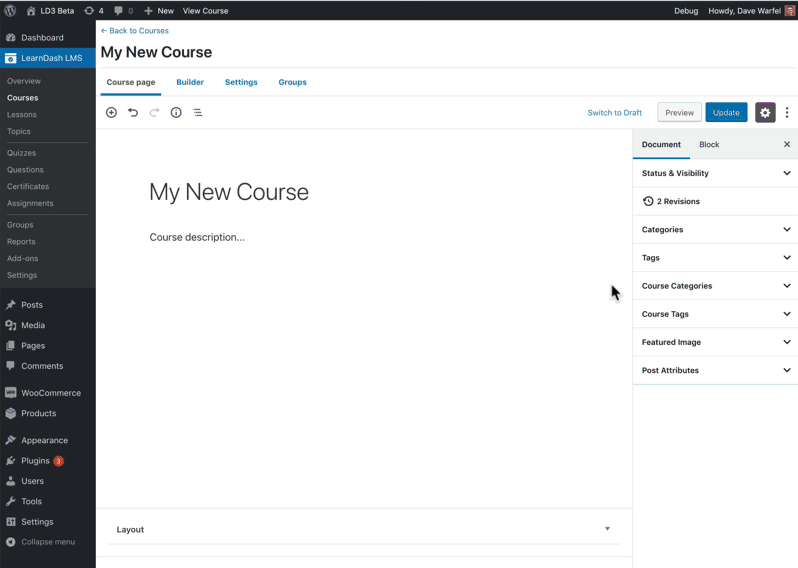
NOTE
Most WordPress themes will also display the featured image near the top of your course page. This is solely dependent on your theme, and out of LearnDash’s control. Please contact your theme developer if you have questions regarding images on your individual course page.
Thumbnail Size
This setting allows you to choose the thumbnail size of your Course Grid card. The preset sizes are dependent on the available sizes on your WordPress site.
Ribbon
A course ribbon is a small piece of information displayed in the top-corner of each course in your grid. It’s displayed over top of all other content, and the text it displays depends on…
- the specific user viewing your grid, and their enrollment status
- the course access mode for that particular course
If the user viewing the course grid has completed the course, then the ribbon will say Completed.
If the user is enrolled in the course, but has not completed it, then the ribbon will say Enrolled.
If the user is NOT enrolled in the course…
- and the Access Mode is set to “Open” or “Closed,” then no ribbon will be displayed.
- and the Access Mode is set to “Free,” then the word Free will be displayed.
- and the Access Mode is set to “Buy Now” or “Recurring,” the amount entered in the Course Price field will be displayed.
If no amount is entered in the Course Price field, then no ribbon will be displayed.
See below for how to customize the ribbon text.
Content
Content includes elements in the area outside of the thumbnail such as:
- Total Students
- Total Quizzes
- Total Lessons
- Title
- Author
- and others…
Title
This setting allows you to choose whether or not to show the title of the course.
Clickable Title
This setting allows you to choose whether or not to make the title of the course clickable. If you enable this setting the user will be redirected to the respective course page.
Description
This setting allows you to choose whether or not to show the description of the course. See below on how to customize the course description.
Meta
This setting allows you to choose whether or not to show the meta description of each course on the grid.
By default, all courses in your grid will include a CTA button that says, “See More…”. This language remains the same for enrolled users, non-enrolled users, and completed courses.
See below for how to customize the button text on a course-by-course basis.
Pagination
This setting allows you to choose the different pagination options for the course grid. If you have more courses, lessons, topics, etc. than you allow to be shown on the “Posts Per Page” option above, then you must select a pagination option to display the rest of the items.
You can choose from:
- Load More Button
- Infinite Scrolling
- Disable
Progress Bar
This setting is only available for LearnDash courses and groups. This allows you to choose whether or not to display the progress bar, a visual indicator of a student’s current progress in each course.
NOTE
A progress bar is only shown on courses in which the user is currently enrolled or has completed.
Filter
With the launch of Course Grid 2.0, this option was added to allow you to add a filter option on your course grid for your users. If this option is selected the below “Filter” settings are shown and are available for you to customize.
If this option is enabled, a “Filter” button will show on the top-right corner of the user’s screen.
Filter
This tab allows you to customize the “Filter” option on your Course Grid. You will be able to select different categories that the users can use to filter their courses.
Search
This setting lets you choose whether or not to have a search option on your filter options. If this is enabled, the user will see a search box where they can input keywords in order to filter out your courses on the grid.
Taxonomies
This setting allows you to choose different taxonomies that your users can use to filter out your quizzes. As long as these taxonomies are public-facing, then you’ll be able to select them.
To select multiple taxonomies, hold the ctrl or cmd button on your computers.
Price
This setting allows you to set the minimum and maximum prices that users can use to filter your courses. If you leave them blank, it will default to the minimum and maximum price of your courses.
Styles
This tab allows you to further customize your Course Grid by letting you choose from a myriad of style options including changing the fonts and colors of both the heading and the description.
Equal Grid Height
This setting allows you to choose whether or not to set the grid height to be equal. This will change the layout of your Course Grid based on your selected “Skin” above.
Heading
These set of options allows you to change the heading style for your course grid. You can customize the:
- Heading Font family
- Heading Font size
- Heading Font color
- Heading Background color
The color picker is also readily available for you to use when picking colors.
Elements
These set of options allows you to pick and change the colors of certain elements in the course grid. These include:
- Ribbon font color
- Ribbon background color
- Icon color
- Icon background color
Options (Shortcode Parameters Course Grid 1.0)
The following options are available to customize the output of your LearnDash course grid using a shortcode. Multiple parameters can be used at the same time, in any order. Mix & match them to create the perfect course grid for your site. These, and more, parameters and options are available on the blocks mentioned above.
NOTE
Most of these shortcodes are not available nor cannot be used with Course Grid 2.0. Please see the note above.
| Feature | Description | Parameter | Possible Values |
|---|---|---|---|
| Grid Columns | Number of columns your grid will have on large screens. | col="4" |
1, 2, 3, 4, 5, 6 |
| Progress Bar | A visual indicator of a student’s current progress in each course. | progress_bar="true" |
true |
| Number of Courses | How many courses will be displayed in your grid. | num="10" |
any integer |
| Course Sorting | How to sort the courses in your grid. | orderby="title" |
titleIDdatemodifiedmenu_orderrand…and more |
| Order of Sorting | The sort order for the “orderby” parameter. | order="ASC" |
ASCDESC |
| Hide Content | Hide the title, description & button. | show_content="false" |
false |
| Hide Thumbnail | Hide the thumbnail image. | show_thumbnail="false" |
false |
| My Courses | Shows only the courses in which the current user is enrolled. | mycourses="true" |
true |
| Not-Enrolled Courses | Shows only the courses in which the current user is NOT enrolled. | mycourses="not-enrolled" |
not-enrolledenrolled |
| Course Status | Shows only the courses in which the current user is enrolled AND completed. NOTE: The mycourses parameter must be set to enrolled for it to show. | status="completed" |
completedin_progressnot_started |
| If using LearnDash categories & tags… | |||
| Course Category ID | Shows only courses in the specified LearnDash category. Use the category ID. | course_cat="10" |
any course category ID |
| Course Category Name/Slug | Shows only courses in the specified LearnDash category. Use the category slug. | course_category_name="math" |
any course category slug |
| Course Tag ID | Shows only courses tagged with the specified LearnDash tag. Use the tag ID. | course_tag_id="10" |
any course tag ID |
| Course Tag Name/Slug | Shows only courses tagged with the specified LearnDash tag. Use the tag slug. | course_tag="math" |
any course tag slug |
| Course Category Selector | Adds a dropdown menu to filter the course grid by course category. | course_categoryselector="true" |
true |
| If using WordPress categories & tags… | |||
| WordPress Category ID | Shows only courses in the specified WordPress category. Use the category ID. | cat="10" |
any WordPress category ID |
| WordPress Category Name/Slug | Shows only courses in the specified WordPress category. Use the category slug. | category_name="math" |
any WordPress category slug |
| WordPress Tag ID | Shows only courses tagged with the specified WordPress tag. Use the tag ID. | tag_id="10" |
any WordPress tag ID |
| WordPress Tag Name/Slug | Shows only courses tagged with the specified WordPress tag. Use the tag slug. | tag="math" |
any WordPress tag slug |
| WordPress Category Selector | Adds a dropdown menu to filter the course grid by WordPress category. | categoryselector="true" |
true |
Columns
Columns determine the number of columns that will be used to display your courses on larger screens. On smaller screens & mobile devices, fewer columns will be used. This is scaled automatically for you. Default is 3 columns. Maximum is 6 columns.
Example using 4 columns:
[ld_course_list col="4"]Progress Bar
By default, no progress bar is shown. To add a progress bar to the courses in your grid:
[ld_course_list progress_bar="true"]NOTE
A progress bar is only shown on courses in which the user is currently enrolled, or has completed.
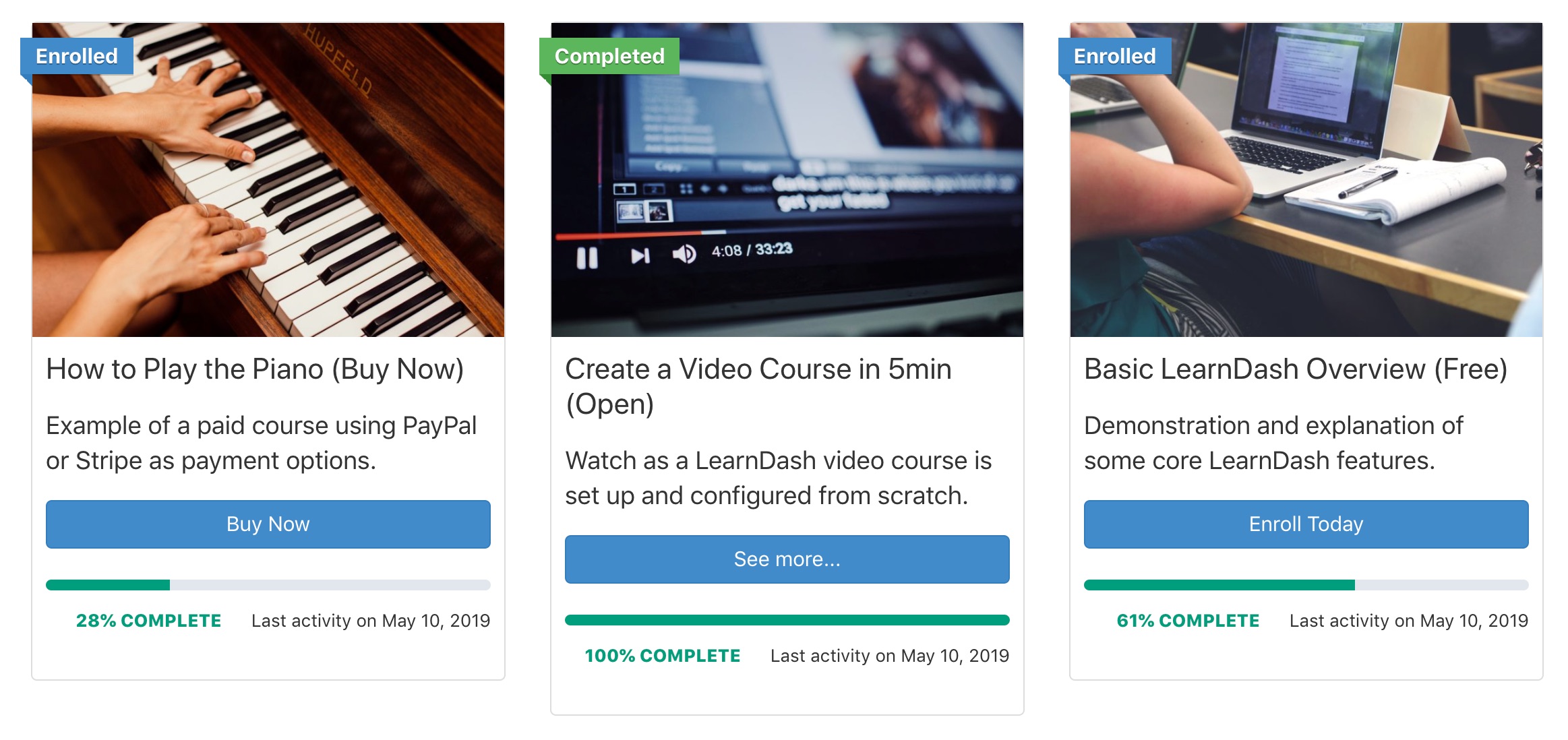
Number of Courses
This option lets you limit the number of courses shown on the page. If there are more courses than the number you specify, pagination links are shown below the grid, allowing the user to navigate all courses. Default is all courses.
Example showing only 2 courses:
[ld_course_list num="2"]Sort Order
You can customize how your courses are sorted within your grid using a combination of the orderby and order parameters. orderby tells LearnDash which piece of information you’d like to sort by, and order determines which direction the sort should occur (i.e. forwards or backwards).
Example sorting by the original publish date, most recent to oldest:
[ld_course_list orderby="date" order="DESC"]See the options table above for a full list of sorting parameters.
Hide Content or Image
You can choose to show or hide different content for each course in your grid. You have two options:
show_content="false"will hide the course title, short description & CTA buttonshow_thumbnail="false"will hide the course image
Example hiding the content, only displaying the course image:
[ld_course_list show_content="false"]Enrolled or Not-Enrolled Courses
If you’re looking to create a unique profile page for registered users, or a sales page to promote courses to non-enrollees, these options are for you.
mycourses="true"will only display the courses in which a user is enrolledmycourses="not-enrolled"will only display the course in which a user is NOT enrolled
Example showing only a user’s registered courses:
[ld_course_list mycourses="true"]If you’re using categories to help organize your courses, you can add a dropdown menu to the top of your grid that will filter the courses based on their category. The user can open the dropdown menu and select a category.
If you’re using LearnDash’s categories:
[ld_course_list course_categoryselector="true"]If you’re using the default WordPress categories:
[ld_course_list categoryselector="true"]See below for more complex examples on how to combine multiple parameters to customize your course grid.
Featured Image
The featured image is a standard feature of WordPress. The LearnDash Course Grid add-on will use this image, if you’ve uploaded one. To set a featured image for your course:
- Navigate to LEARNDASH LMS > COURSES
- Click on the course you’d like to add an image to
- In the sidebar, look for an area titled Featured Image
- Click “Set featured image”
- Choose your image from the Media Library, or upload a new one
- Click the Select button at the bottom
- Don’t forget to click Update to save the changes
You also have the option to hide the featured image in your course grid. Use the show_thumbnail parameter, like this:
[ld_course_list show_thumbnail="false"]NOTE
Most WordPress themes will also display the featured image near the top of your course page. This is solely dependent on your theme, and out of LearnDash’s control. Please contact your theme developer if you have questions regarding images on your individual course page.
Ribbon
A course ribbon is a small piece of information displayed in the top-corner of each course in your grid. It’s displayed over top of all other content, and the text it displays depends on…
- the specific user viewing your grid, and their enrollment status
- the course access mode for that particular course
If the user viewing the course grid has completed the course, then the ribbon will say Completed.
If the user is enrolled in the course, but has not completed it, then the ribbon will say Enrolled.
If the user is NOT enrolled in the course…
- and the Access Mode is set to “Open” or “Closed,” then no ribbon will be displayed.
- and the Access Mode is set to “Free,” then the word Free will be displayed.
- and the Access Mode is set to “Buy Now” or “Recurring,” the amount entered in the Course Price field will be displayed.
If no amount is entered in the Course Price field, then no ribbon will be displayed.
See below for how to customize the ribbon text.
By default, all courses in your grid will include a CTA button that says, “See More…”. This language remains the same for enrolled users, non-enrolled users, and completed courses.
See below for how to customize the button text on a course-by-course basis.
Additional Grid Information
The Course Grid add-on allows you to add a few additional pieces of information about your courses that you present to your users in the grid. All of them are optional.
- Navigate to LEARNDASH LMS > COURSES
- Click on the course you’d like to edit
- Click on the Settings tab
- Scroll down until you see Course Grid Settings
- Enter as much or as little information as you’d like
- Be sure to click Update when you’re finished
Short Description
The short description is a brief explanation of the course. It will be displayed immediately below the course title. We recommend no more than 2 sentences and somewhere around 15-25 words.
This works the same for lesson, topic & quiz grids, too.
Duration
Indicate the number of hour(s) and minute(s) it takes for this course to be completed. This setting does not enforce a time limit or minimum amount of time the user can spend on a course. It just shows the ideal length of time that should be spent on the course.
By default, each course in your grid will include a button that says “See More…”. This button links to your course. If you’d like to change the text on the button to something other than “See More…”, you can do so.
This works the same for lesson, topic & quiz grids, too.
Ribbon Text
This field allows you to override the default text displayed on the ribbon. Keep in mind, if you use custom ribbon text, it will apply to all users, whether or not they are enrolled, and whether or not they have completed the course.
Ribbons are only displayed on course grids, not on lesson, topic or quiz grids.
Video Preview
The video preview option allows you to embed a video instead of displaying a course image. This is great for providing a quick introduction to your course, especially if you’re trying to entice users to sign up for or purchase the course.
- Check the box next to Enable Video Preview
- Add a Video URL or Embed Code
Paste the direct video URL (or embed code) of the video you want to use in the grid. If you have a video file URL, then you can use the video tag to embed your video like this: <video controls><source src="video-file.mp4" type="video/mp4"></video>
This works the same for lesson, topic & quiz grids, too.
Lessons, Topics & Quizzes
You can also use the Course Grid add-on to display lessons, topics and/or quizzes in a grid format. Most of the same customization parameters apply, like:
✅ number of columns, sorting & filtering, show/hide image and/or short description, video preview, button text
The following course grid features do not apply when displaying lessons, topics or quizzes in a grid:
❌ enrolled courses only, progress bar, price ribbon
Let’s take a look at how to display each type of content in a grid.
Lessons
To display a lesson grid, use the following shortcode:
[ld_lesson_list]To show the lessons in a particular course only, use the course_id parameter (not required when using the shortcode on a course page):
[ld_lesson_list course_id="123"]Change 123 to the ID of the course in which you want to display lessons.
Topics
To display a topic grid, use the following shortcode:
[ld_topic_list]To show the topics in a particular course only, use the course_id parameter (not required when using the shortcode on a course page):
[ld_topic_list course_id="123"]Change 123 to the ID of the course in which you want to display topics.
NOTE
You cannot filter topics by lesson, only by course.
Quizzes
To display a grid of quizzes, use the following shortcode:
[ld_quiz_list]To show the quizzes in a particular course only, use the course_id parameter (not required when using the shortcode on a course page):
[ld_quiz_list course_id="123"]Change 123 to the ID of the course in which you want to display quizzes.
NOTE
You cannot filter quizzes by lesson or topic, only by course. All quizzes assigned at any point during the course (lesson quizzes, topic quizzes, final course quizzes) will be displayed.
Shortcode Examples
Here are some examples you can use when building out a grid on your site:
Display a progress bar for each course:
[ld_course_list progress_bar="true"]Display up to 8 courses in 4 columns (4×2 grid):
[ld_course_list num="8" col="4"]Display all courses & sort them in alphabetical order, by their title:
[ld_course_list orderby="title" order="ASC"]Display all courses & order them by the most recently modified course first:
[ld_course_list orderby="modified" order="DESC"]A few notes about sort order:
- When ascending (ASC) is chosen for
orderby="title", your courses would be displayed in alphabetical order from A-Z. - When using dates (
date&modified), ascending will show the oldest content first, while descending will show the most recent content first. - For
ID&menu_order, ascending will show the lowest number first (i.e. 1), while descending will show the highest number first.
Display only the courses that a user is enrolled in:
[ld_course_list mycourses="true"]Display only the courses that a user is enrolled in, and sort randomly:
[ld_course_list mycourses="true" orderby="rand"]Display a user’s enrolled courses, with a progress bar, and sort by oldest to newest (based on original publish date):
[ld_course_list mycourses="true" progress_bar="true" orderby="date" order="ASC"]Display courses in which the user is NOT enrolled, and only show the featured image (hide the title, button & description):
[ld_course_list mycourses="not-enrolled" show_content="false"]Display all courses & hide the course image (only show title, button & short description):
[ld_course_list show_thumbnail="false"]Display 2 courses, in a 2-column grid, with a LearnDash category selector filter:
[ld_course_list num="2" col="2" course_categoryselector="true"]Display all lessons in the course with an ID of 7, and sort by their order in the course builder:
[ld_lesson_list course_id="7" orderby="menu_order" order="ASC"]These are only some of the ways you can use the shortcode to customize your grid. Feel free to experiment with your own combination of parameters to create exactly the type of grid you want.