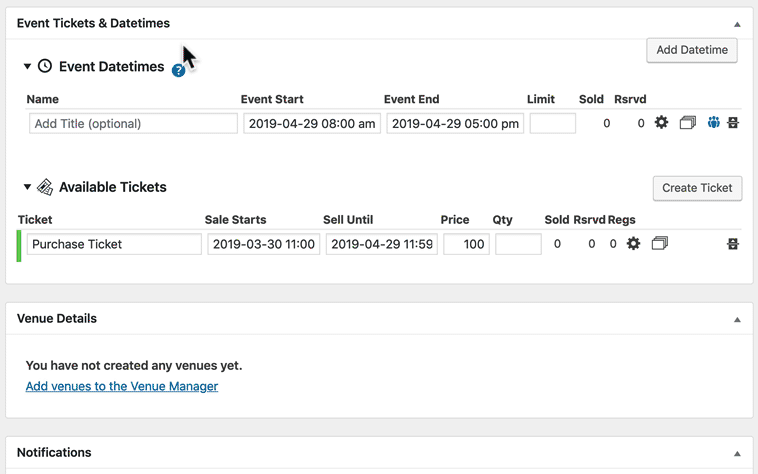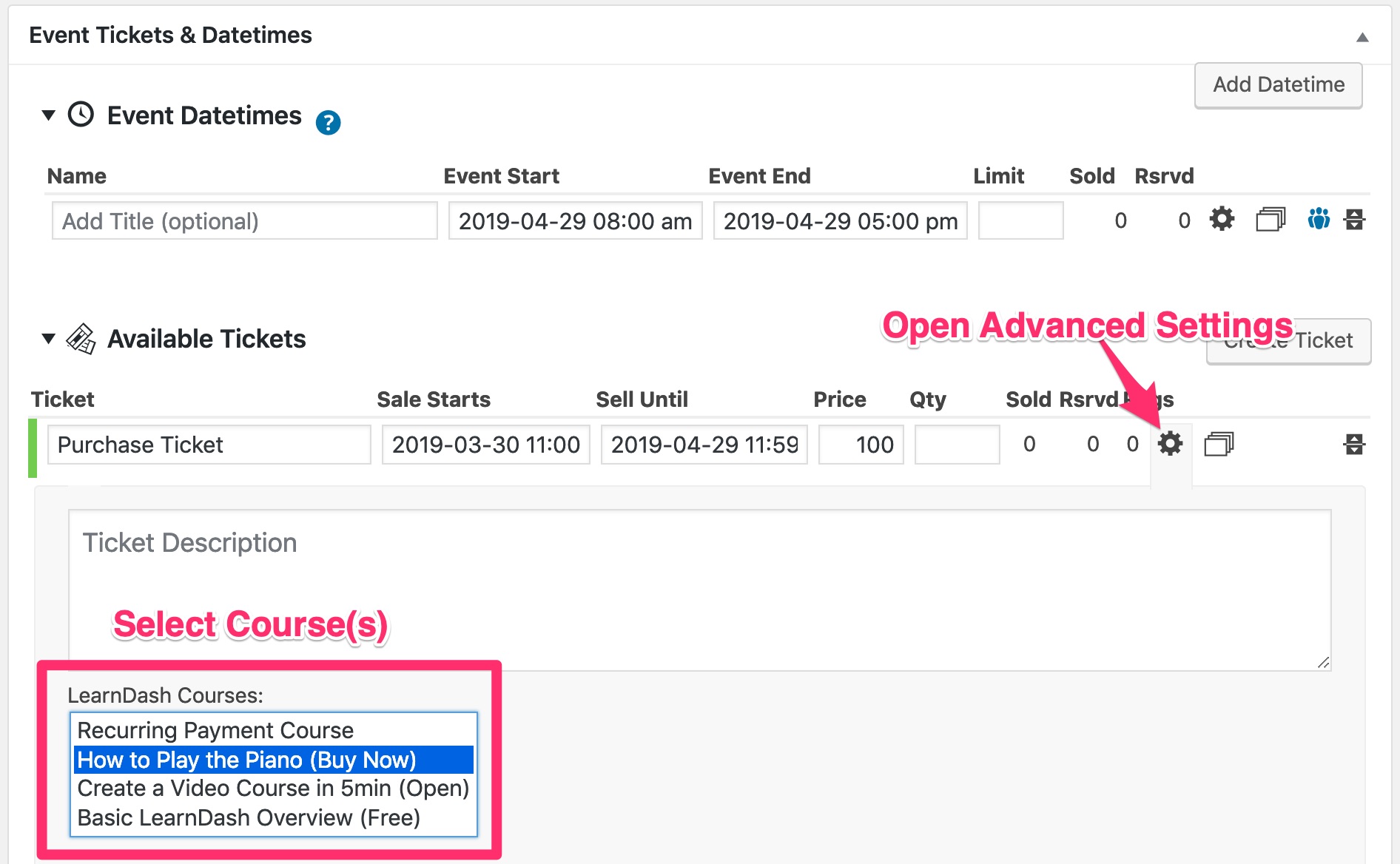Event Espresso is a versatile, powerful event registration and ticketing solution for WordPress. You can use it alongside LearnDash to automatically provide access to an online course after someone signs up for an Event Espresso event. Both free & paid events are supported with the Pro version of the Event Espresso plugin.
NOTE
Both the LearnDash and Event Espresso (Pro version) plugins need to be installed & activated to use the “Event Espresso for LearnDash” plugin.
Table of Contents
Installation
First, be sure you have installed & activated both the LearnDash & Event Espresso plugins. View Event Espresso’s installation instructions here.
Then…
Option 1: Add-ons Menu (requires an active LearnDash license)
- In your WordPress admin area, navigate to LEARNDASH LMS > ADD-ONS
- Locate the Event Espresso for LearnDash add-on
- Click Install Now
- Click the Activate Plugin button
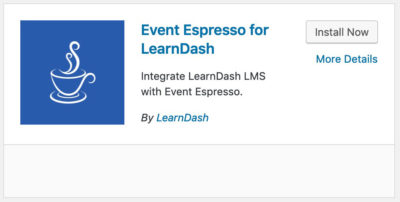
Option 2: Manual Upload
- Download the plugin file (must be logged in to download)
- In WordPress, navigate to PLUGINS > ADD NEW
- Click Upload Plugin
- Browse for the
.zipfile you downloaded in Step 1 - Click Install Now
- Click Activate Plugin
Create an Event
You need to create an event before you can associate it with a LearnDash course. Event Espresso has great documentation on how to set up & publish your first event.
Assign Course(s) to Event
NOTE
You do not need to be logged-in in order to enroll into an event. The event will be assigned to an existing user based on the email used for enrolling. If the user email address doesn’t exist, a new user will automatically be created.
Before you publish your event, there is one last step to associate a LearnDash course (or courses) to the event.
- Scroll down to Event Tickets & Datetimes
- Make sure the Available Tickets section is expanded
- Click the settings icon to open Advanced Settings
- Under LearnDash Courses, choose the course(s) you’d like to provide access to upon successful registration of this event.
Hold downCTRL(CMDon Mac) to select multiple courses.
FAQ
Which payment gateways can I use?
You can use any payment gateway that Event Espresso supports. View all payment options »
Are there any payment methods that are not supported?
Manual payments and bank transfers are not supported. In order for the LearnDash integration to be triggered, there needs to be an instant payment notification (IPN). Payment gateways will trigger an IPN but manual payments and bank transfers will not.
Support
For specific questions related to Event Espresso functionality, please contact their support. LearnDash cannot answer Event Espresso related support requests.
NOTE
If you think you set your event up correctly, and course access is still not being provided upon the successful registration of an event, please open a support ticket with LearnDash.