Blended learning allows those that teach an online-based curriculum but have a requirement (from either the government or for regulatory reasons) for an in-person exam or classroom-based learning.
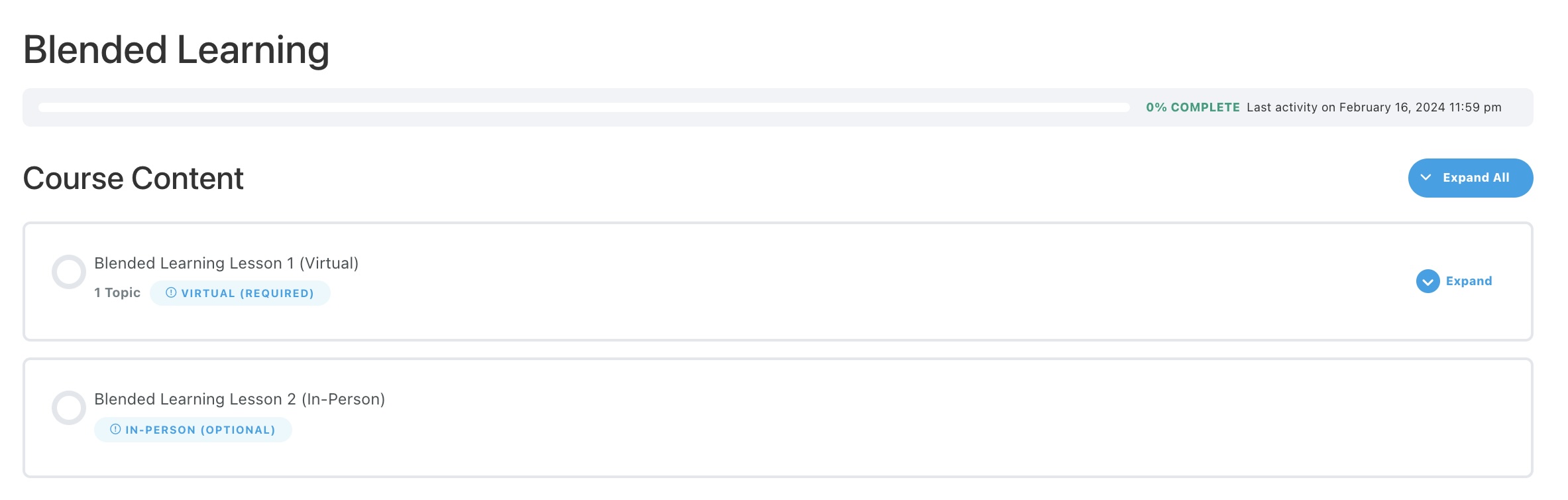
Enabling this option gives you the following:
- Ability to mark a lesson as Virtual or In-Person
- Ability to bypass the attendance requirement of a lesson, either Virtual or In-Person
- Ability to mark a student as “attended” in their user profile by an admin or a group leader
How To Use This Feature?
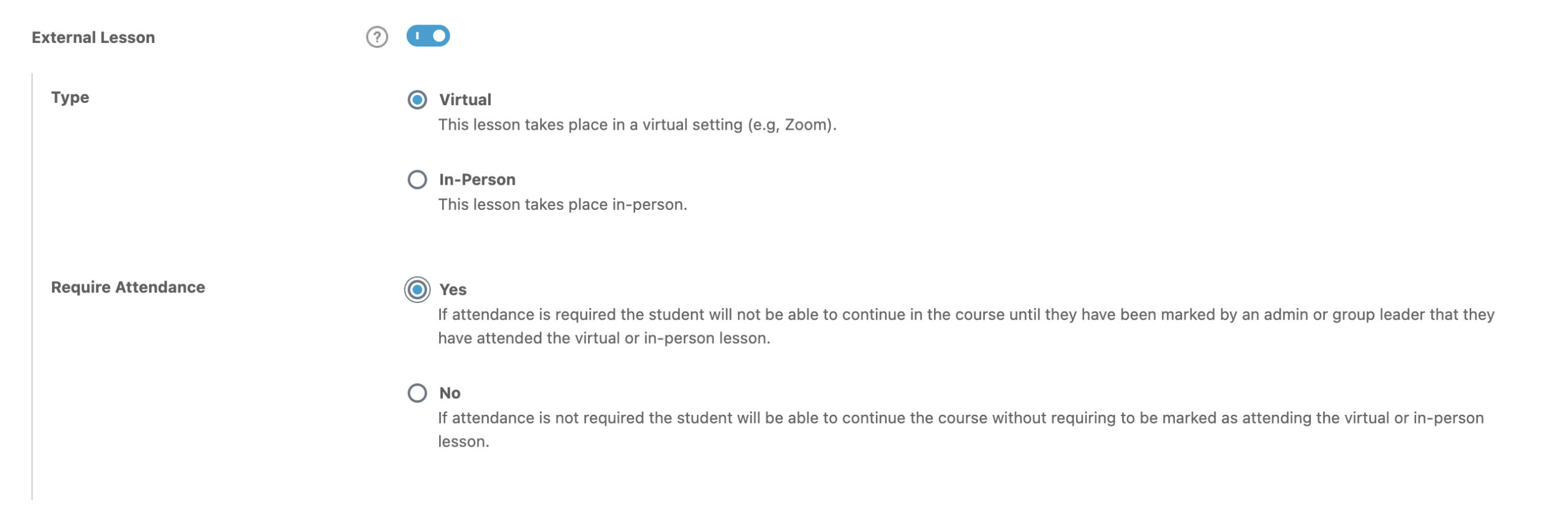
- Go to Learndash
- Select Lessons, Topics, or Quizzes (depending on what course content type you want to make external).
- Select the individual lesson/topic/quiz that you want to enable the external feature on.
- Go to the Settings Tab
- Scroll down to the Access Settings section
- Toggle the External Lesson/Topic/Quiz switch to ON.
- Under Type, select Virtual if the lesson takes place in a virtual setting, e.g., Zoom or In-Person if the step takes place in-person.
- Under Require Attendance, select Yes if attendance is required or No if it is not required.
- When set to Yes, the student cannot continue to the next course step (applies to Linear Course Progression) unless an admin or a group leader has marked them that they have attended the virtual or in-person step. The Mark Complete button will not be available on the step page. The admin or group leader must mark the step as complete from the User Profile page in the backend. Please note: The administrator or group leader must individually mark each user as complete, one at a time.
- When set to No, attendance is not required to be able to continue on the course. The Skip Event button is available for the student to click to proceed to the next step of the course. This is equivalent to the Mark Complete button.