The LearnDash sample lesson feature makes it possible for people to view some of your course content without having to enroll into the course. When a user clicks on a sample lesson they can view that content without needing to log into an account, or having to enroll into the course. You can have an unlimited number of sample lessons for your course. You can have sample lessons for both free and paid courses.
NOTE
See the Lessons Documentation for complete details on creating lessons and an explanation of all the lesson settings.
Table of Contents
Sample Lesson Settings
The only requirement for using the sample lesson feature is that your course Access Mode is set to anything but “Open”. Then, designating a lesson as a sample lesson requires configuring just one setting.
- From the WordPress dashboard, navigate to LEARNDASH LMS > LESSONS
- Select the desired lesson and click Edit
- Click Settings
- Scroll down to Lesson Access Settings
- Toggle on the Sample Lesson option
- Click Update
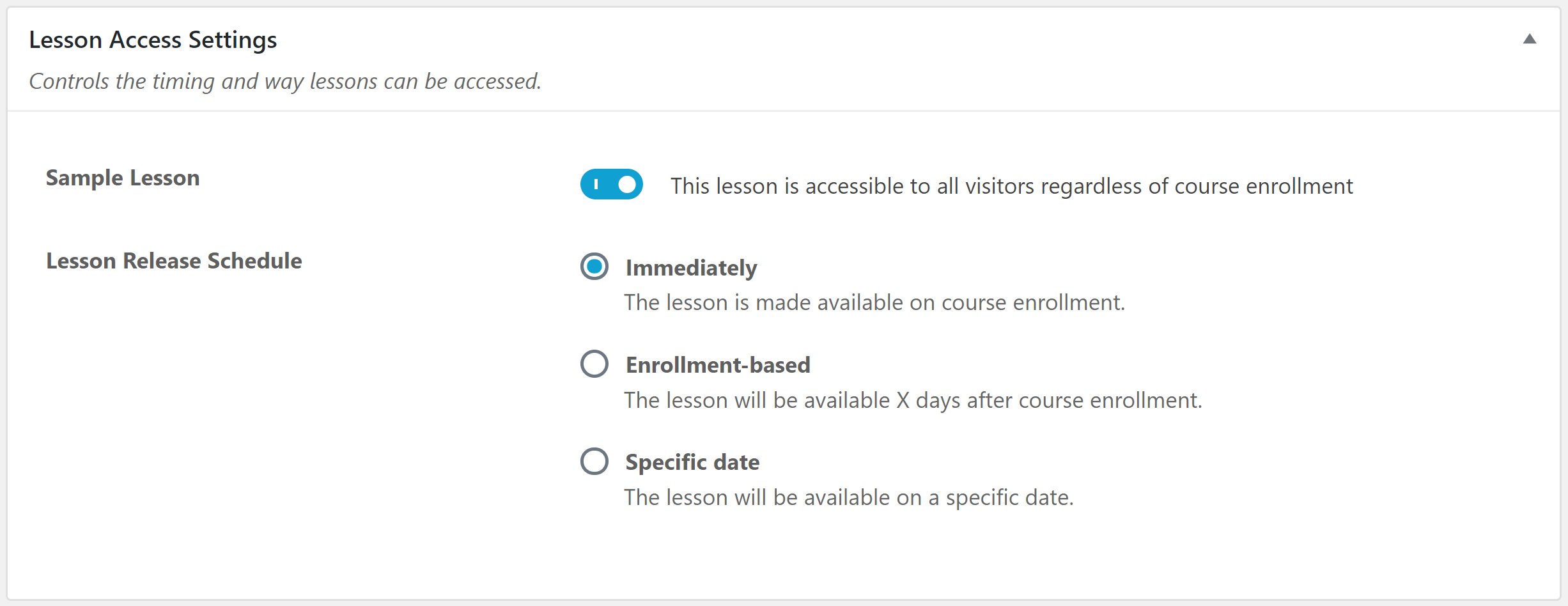
The User Experience
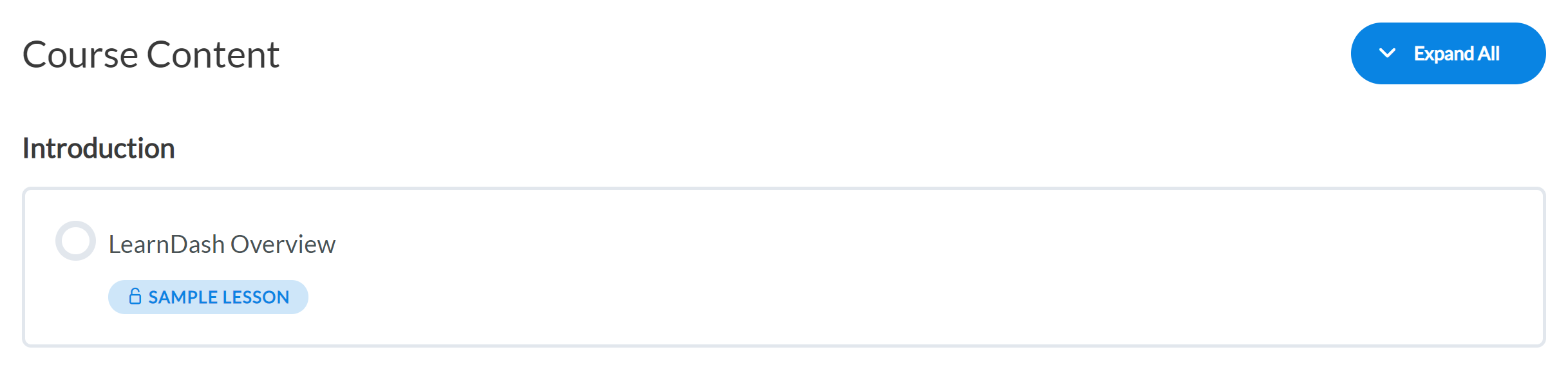
When a visitor views the course content table, the sample lesson(s) will be indicated by a “Sample Lesson” label. When the lesson is clicked, visitors are immediately taken to the lesson content. It is not possible to mark a sample lesson as complete. To do so, a visitor will need to have an account and be enrolled into the course.
NOTE
If a sample lesson includes topics and/or quizzes, then those too are marked as samples and can be viewed.
Demo
The following is a demonstration of a sample lesson that is on the LearnDash demo site. In it you can see that the first lesson is the sample lesson. The other lessons are not accessible and therefore provide a tooltip indicating that enrollment is required.
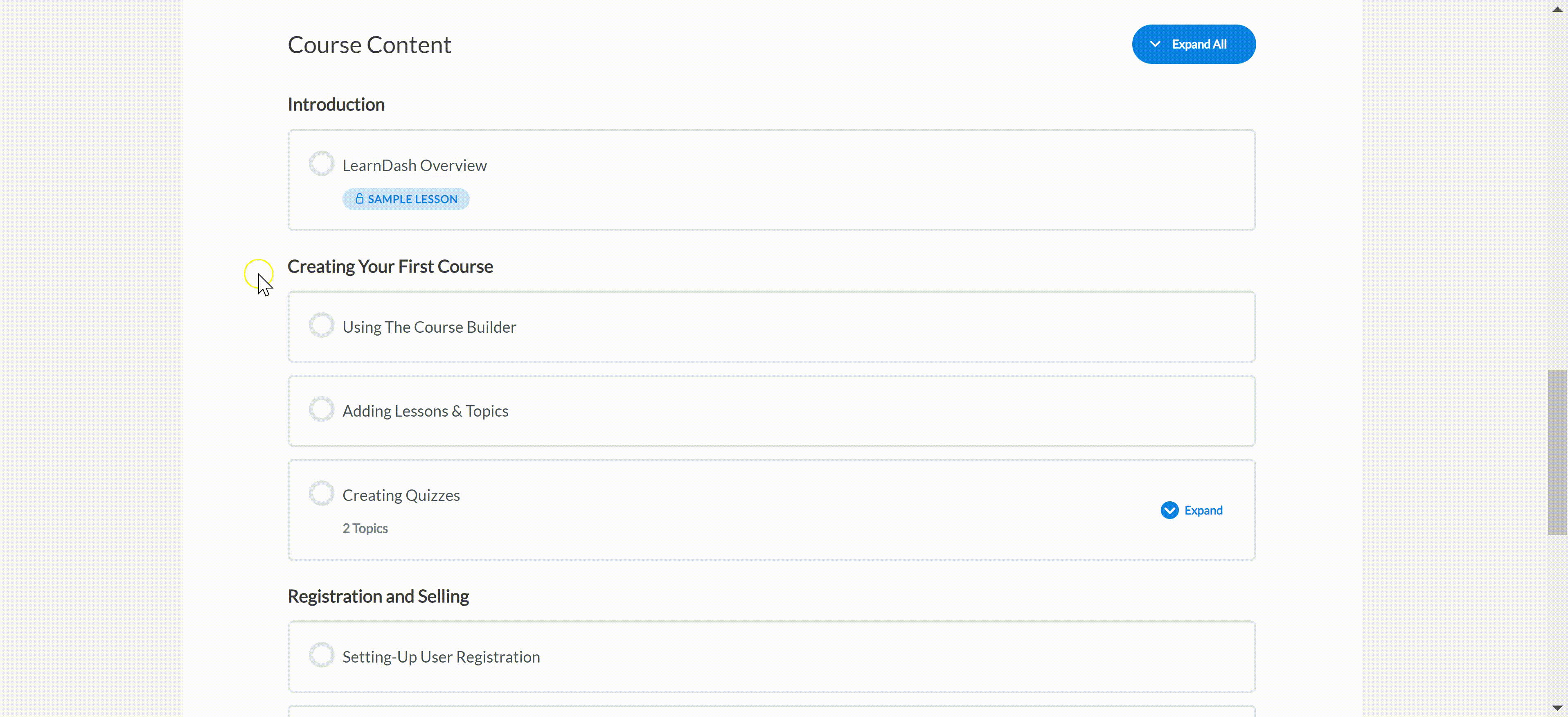
Require Log-in to View Sample Lessons
While not currently a setting available within LearnDash, it is possible to configure your sample lessons so that they can only be viewed by visitors who have an account and are logged-in by using a free plugin.
- From the WordPress dashboard, go to PLUGINS > ADD NEW
- Search for Restrict Content
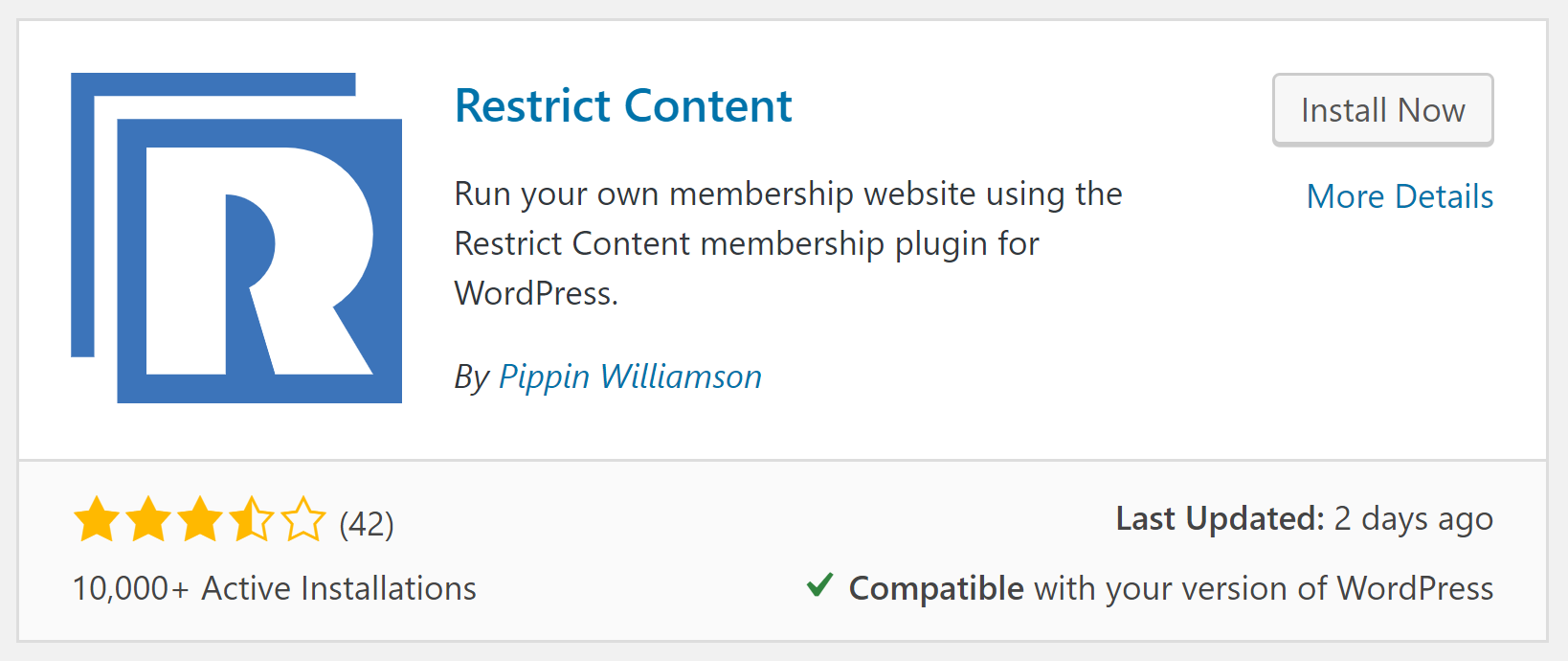
- Click Install Now, then click Activate
Now that the Restrict Content plugin is installed, you need to configure a message to display when someone attempts to access the sample lesson without being logged-in.
- From the WordPress dashboard, navigate to SETTINGS > RESTRICT CONTENT
- Add your desired message into the Subscribers field

- Click Save Options
The final step is to protect your sample lesson(s) for WordPress Subscriber roles only so that the above message displays to those who are not yet logged-in.
- From the WordPress dashboard, navigate to LEARNDASH LMS > LESSONS
- Select the desired lesson and click Edit
- Scroll down until you locate the Restrict this content settings
- From the User Level dropdown menu, select Subscriber
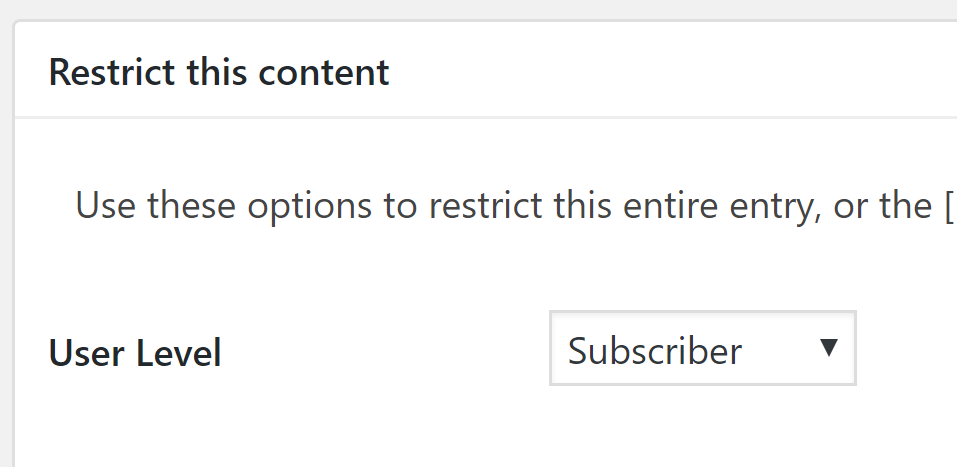
- Click Update
The configuration is complete and your sample lesson is now protected. This means that the content can only be viewed by someone who has an account and is logged-in. If they are not logged-in, then they will be presented with the message you entered into the Restricted Content settings.
Sample Lessons Use-Cases
- You want to entice prospective customers to purchase a course by offering the first lesson for free
- You want to capture email addresses (leads) of people interested in your course
- You want to offer the entire course for free without requiring an account, but want to sell access to the final exam
FAQ
Can I mark a lesson as a sample but prevent access to the topics?
No. Topics associated with the lesson adopt the sample lesson parameter are visible as well.