Extend Access allows the Admin to change the course access expiration date to a course (single or in a group) on an individual user basis. When using Course Access Expiration, a user’s access to the course will automatically expire X days after enrollment. There may be instances where you, as the Admin, need to extend an individual’s access to a course.
This guide will walk you through extending access for one or multiple users using the Extend Access feature.
Table of Contents
How to Extend Access to a Course
The Admin can extend a user’s access to an individual course as needed.
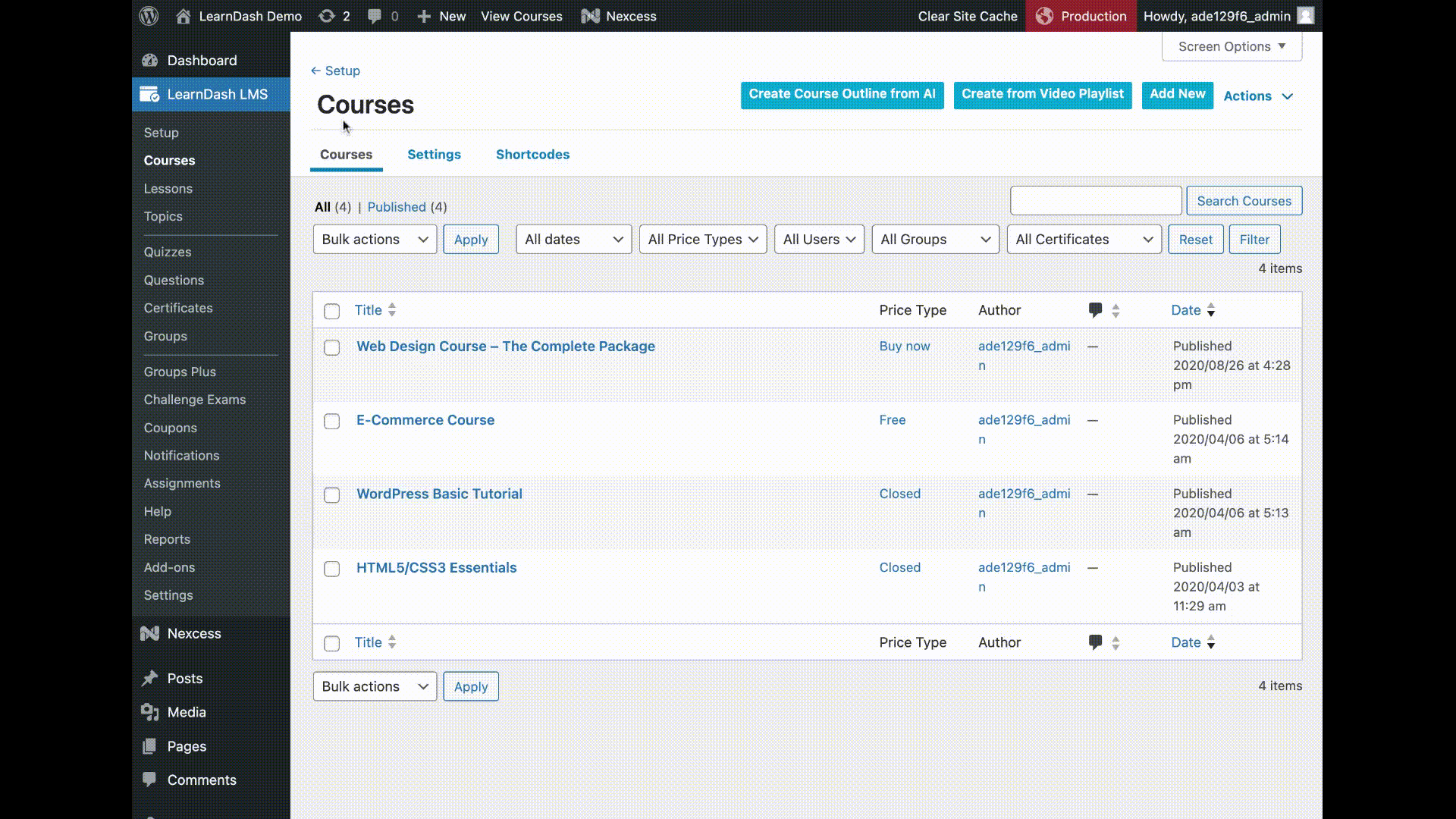
To extend a user’s access to a course:
- Ensure the Course Access Expiration is enabled for the specific course
- Navigate to LEARNDASH LMS > COURSES > Select the specific course > Click on the EXTENDED ACCESS tab
- Enter the new date the course will expire
- Highlight the user(s) you would like extended access from the left-hand box
- Click the left arrow to select the user(s) who will be affected
- Click the UPDATE button at the top of the page
Course with or without an End Date – The extension will override the expiry date (if any) and the end date. So, the user can access the course after expiration, even if the course has ended.
How to Extend Access in a Group
The Admin can extend a user’s access to an individual course or multiple courses within a Group as needed.
To extend a user’s access:
- Ensure the Course Access Expiration is enabled for the specific course
- Navigate to LEARNDASH LMS > GROUPS > Select the specific group > Click on the EXTENDED ACCESS tab
- Enter the new date the course will expire
- Highlight the course(s) you would like extended access from the right-hand box
- Click the left arrow to select the course(s)
- Highlight the user(s) you would like extended access from the left-hand box
- Click the left arrow to select the user(s) who will be affected
- Click the UPDATE button at the top of the page
Groups without an End Date – The extension will override the expiry date (if any), and the user can access the course normally
Groups with an End Date – The extension will override the expiry date (if any) but not the end Date. So, the user will be able to access the course only if the group is still ongoing.
View a Users Course Access Expiration
To view an individual user’s course expiration date:
- From the USERS > ALL USERS page…
- Click on the username of the user you’d like to view
- Scroll down to ‘Course Progress Details’
- The access expiration date will appear to the right of the course details

FAQ
Can I extend access to an individual user in a Group?
Yes! If you have a Group End Date and need to extend access, you can do so for the course(s), which will override the course expiry date. However, the user can only access the course(s) if the group is ongoing. You can not extend access past the group end date.
If you have a Group with no End Date set, the Extend Access will override the course expiry date (if any), and the user can access the course normally.