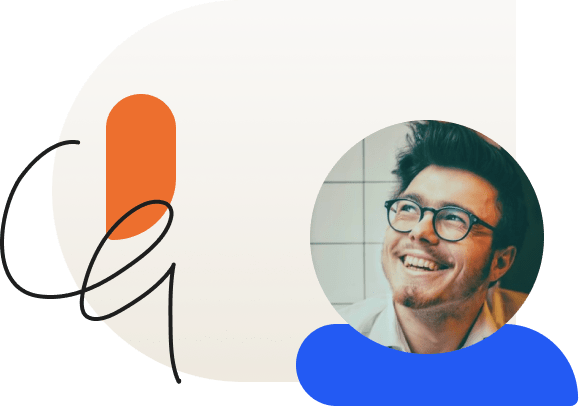Using LearnDash with Live Webinars
Many of our users want to offer live webinars through their course for learners. Here are some tips to get you started.
Update: May 21st, 2020. We had a lot of feedback from this article asking for more specific instructions on how to integrate webinars with an e-learning course. We have now added a section to this article discussing that subject in more depth. We have also updated the link to one of the plugins, as the original link is no longer functioning.
One of the most common questions we get from our users has to do with running a webinar. Specifically: what platform to use, and how to set it up with their LearnDash course. Scheduling a webinar and posting the session videos to your course page are relatively straightforward once you’ve chosen your webinar platform, but knowing which is the best option for your course is more difficult. We’ve put together a run-down of some of the most useful features, as well as a few of the most popular webinar options to help you get started.
What features do you need for your webinar?
The first question many of our users ask us when they start thinking about their webinars is whether we have a recommended platform. To make a long answer short, the platform we use in our own webinars is Zoom—the paid version rather than the free.
However, this may not be the best choice for everyone, so let’s run down a few of the features you should be on the lookout for as you research your options:
Free vs. paid.
This one’s easy enough. If you are looking for a free webinar platform, your options are going to be more limited than if you opt for the paid version. However, if you’re just starting out, a free platform would let you refine your presentation as you grow your course.
Number of attendees.
Free platforms tend to have more limited course sizes than large ones. If you’re planning to have more than a couple dozen attendees, start looking for premium options.
Screen sharing.
Unless you’re planning to give a live demonstration, you’re going to want a way to share your computer screen with your attendees. While this is becoming an almost standard feature, some platforms add features to the basic screen sharing function, such as drawing tools if you want to highlight something on your screen.
Screen recording.
Again, screen recording is becoming more of a standard feature for webinars, although some platforms don’t allow screen recording on a free version. Also check to see if the screen recording will create automated transcripts of your webinar.
Multiple presenters.
Working with a co-presenter not only takes some of the pressure off your shoulders, it’s more interesting for the viewers as well. Another presenter can pick up some of the slack and prevent pauses, or take over from you while you catch up on the chat conversation.
Reporting tools.
How many attendees came to your webinar? How engaged were they? Did anyone leave before you finished? If someone raised their (virtual) hand to ask a question, how long did they have to wait to get their answer? Check your webinar platform to see if it offers these tools.
There are, of course, hundreds of other functions a webinar platform can offer, but they might not all be necessary for your course. If you have the budget for a premium solution, it’s probably worth the investment to get an option that has a nice range of tools, and then learn how to use them as you decide which ones are most essential for your business. If this isn’t essential for you, you can get a lot of mileage out of a simpler solution.
How do you choose the right webinar platform?
As we said before, webinars come in a range of options with various pricing plans depending on the features you need. One note of caution: even though some platforms allow you to have up to 100 attendees on their free version, you’ll probably find that the presentation quality is poor with so many users on at once. Be prepared to start paying sooner so that this isn’t a concern.
With that out of the way, here are a few popular webinar options ranged from free to enterprise.
join.me.
If you’re looking for a simple, stripped-down, no-bells-and-whistles webinar tool, it doesn’t get more basic than join.me. That’s not a criticism—they’ve set out to create a bare-bones webinar platform, and that’s what you get. Although, crucially, it does still have screen sharing, presenter swap, and white board tools. If you’re looking for something simple and affordable to try your hand at webinars, this is a great place to start.
Zoom.
As we said at the start of this post, Zoom is our recommended webinar platform, and the one we currently use ourselves. The free version comes with plenty of features, although the session length is limited to 40 minutes.
The upgrade options are well-priced, and include additional admin controls for user management, cloud storage for webinar videos, and advanced reporting features. You can start with this plugin that helps integrate Zoom for WordPress, and the Zoom API makes it possible for developers to more fully integrate it with their LearnDash course.
GoToWebinar.
If you’re looking for a more full-featured webinar platform, GoToWebinar (a sister product of GoToMeeting) is about as close to the industry standard as you’re going to get. The monthly pricing plans are more expensive, and may be prohibitive for a small business. But for any sizable organization planning to host multiple webinars a day with hundreds of participants, it is well worth the cost.
Adobe Connect.
Finally, if you’re looking for a premium webinar platform with the most advanced options, Adobe has a webinar platform for you. Like all Adobe products, it’s a more extensive option that takes more knowledge to use fully, but the additional effort required to use the software pays off if you’re a power user.
How to integrate your webinar into your LearnDash course.
Once you’ve chosen your webinar platform, your next step is share the webinar with your learners so that they can sign up. Broadly speaking, there are three routes you can take to make this work. Here are your options:
1. Manually.
Generate your webinar using your platform of choice, and share the link on your course page and through reminder emails. While this takes repeated admin time to set up, publish, and send en email reminder for each session, it’s also the option that requires the least backend set up.
2. WordPress integration + Zapier.
For most users, a reliable integration of their webinar platform with WordPress that includes some Zapier automations will get remove most of the administrative tasks while also giving users a more polished experience of the course. While not every webinar platform has these integrations, but Zoom and GoToWebinar have have integrations with WordPress as well as integrations with LearnDash through Zapier. Zaps for both platforms include triggers such as “enrolls into a course” or “course completed” and actions like “create webinar” or “create registrant.”
3. Custom development.
The most seamless integration requires custom development work. This may be your only option if you have highly specific needs for your webinar integration.
There are a lot of webinar platforms out there, and many users have highly-specific use cases that haven’t yet been met by the current plugin market. We’re always keeping an eye out for new tools that can help our users on this front, and we keep track of user feedback so that we can work on ways to improve these integrations internally.
5 tips on hosting your first webinar to get you started.
Now that you’ve done all the setup work, you’re probably eager to create your first webinar. However, if you’re still not sure where to begin, here are a few tips to get you going.
1. Test demos and familiarize yourself with the controls.
The last thing you want on your first webinar is a lot of awkward technical issues as you struggle to use the controls for the first time. Before you get started, take a look at the demos and get used to using the admin controls so that you’re not fumbling around with them while you’re giving your presentation.
2. Create and/or review your slides.
Give yourself plenty of time to create your presentation slides. If you’re using slides for a lecture that you usually give in person, review them to make sure everything still works well in your new online environment.
3. Send out your invites and schedule a reminder email.
Make sure you double-check the times and dates on your webinar announcement when you put it out, especially if you’re listing multiple time zones. Schedule at least one reminder email to go out before the webinar—maybe one the day before, and another a few hours before. Let your learners know of anything they should read or prepare before the webinar begins.
4. Practice your presentation with a partner.
Don’t wing it, especially if you’re working with a co-presenter. Practice your slides and discuss places where you might turn the discussion over to them for comment. Neither of you wants to be caught flat-footed. Also, time yourself as you deliver the presentation. You may find that it takes you more or less time to deliver content online than it does in person.
5. Leave time for a Q&A.
A benefit of timing your session is that it leaves you plenty of room for a Q&A session at the end. If you don’t want to wait to the end, give yourself several break points during the webinar to answer questions. Also, be sure to read off questions aloud before you start answering them. It’s a common mistake for a presenter to read a question and then begin answering it, forgetting that the rest of the group hasn’t seen the original question.
Be prepared to iterate and improve.
You probably won’t deliver a webinar perfectly the first time. It’s a live presentation, and anything can happen. You can forget to turn your microphone on, or you can have a child interrupt midway through a slide, or your Internet connection can be slow. These can be frustrating, but most audiences understand that life happens.
The important thing is to learn from the things that go wrong so that you can improve them for next time. Webinars can be intimidating to start, but after you do a couple, they become like second nature. Go out there and get it done, and you’ll be a pro at this in no time.
And if you want to learn more tips about using LearnDash, keep an eye out for our own webinars as we explore some of the most-asked questions from our users.
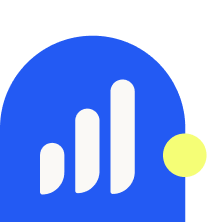
LearnDash Collaborator
@LearnDashLMS