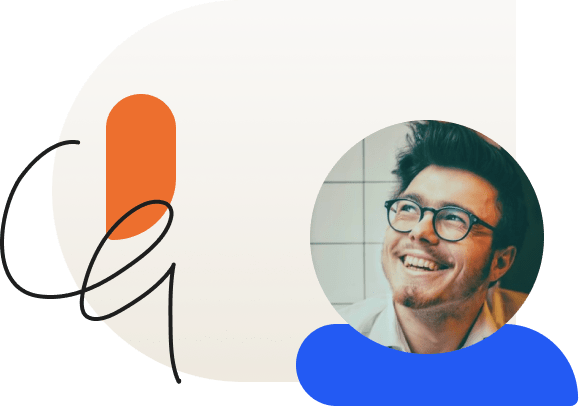Is LearnDash Broken? How to Run a Conflict Test
Something’s not working on your site. Is it LearnDash, or something else?
We not infrequently have customers contact our support team asking for help because something with their website isn’t working. For many, the assumption is that, because LearnDash is the main plugin on their site, if something’s broken, it must be the cause.
Unfortunately, in many cases, the issue isn’t with us. This puts us in an awkward position. On the one hand, while we never like finding out that our plugin is causing some issues, we also want to help when we can. At the same time, we simply can’t resolve a lot of problems if they don’t have anything to do with us.
This can be very frustrating for some people. No one likes getting the run-around, and contacting someone for support only to be told “sorry, not our problem” can leave some people feeling like there’s no one out there to help them. So, in situations like this, we usually have two pieces of advice for customers. First, they can find an experienced developer to help them resolve their problem, or second, they can run a conflict test to pinpoint the issue.
A conflict test is a diagnostic procedure that homes in on whatever is causing issues with your site. By stripping your site back to the basics and then gradually layering your themes and plugins back on, you can use the process of elimination to spot where things go wrong. Here’s now it works.
1. Backup your site before you do any testing.
First and foremost, make a backup of your site before you do anything. Since you’re going to be doing some serious tinkering with the functionality of your site, you want to be sure that nothing you do causes permanent loss of data or content.
There are several WordPress plugins that you can use to do this, such as BackupBuddy or Jetpack, and in fact, you should be using them regularly to backup your site in case of an emergency.
2. Temporarily revert to the default theme.
Next, revert your site back to the Twenty Twenty theme. This is the default theme for WordPress, meaning it’s nicely stripped-down, without some of the added functions and widgets that might be causing you problems. This is a solid baseline from which to begin your conflict test.
Bonus tip: If you don’t want to test a live site, set up an exact replica on a dev or staging site.
We mostly hear this complaint from new customers who are just starting out with LearnDash and have installed a lot of things all at once. Customers who have been with us for a while don’t usually assume something is wrong with LearnDash the minute something stops working on their site.
However, it does sometimes happen that a long-time customer spots an error and has reason to believe that LearnDash isn’t working. They may have already launched their site, and are wary of conducting this test while their site is live.
In this case, we recommend creating an exact replica of your current site in a safe testing environment. If you have a staging site you can use that, or you can have your host clone your existing site and set it up at a subdomain, such as dev.yourdomain.com. This way you can test to your heart’s content without worrying that you will negatively impact your site.
3. Deactivate all your plugins except LearnDash.
With your website set back to the default, it’s time to start deactivating plugins. Since you don’t know which is causing the problem, you want to turn them all off except for LearnDash. Hopefully, when you reach this point, whatever problem you were noticing has gone away. If so, you will have ruled-out LearnDash as the source of the issue.
However, this still doesn’t tell you what the underlying problem is. If you want to figure that out, you have to start turning things on again.
4. Reactivate each plugin one at a time until you find the culprit.
With your website essentially “reset,” start activating your plugins again one at a time, testing with each step to see where the issue begins. It’s likely that the issue has to do with how one of the plugins is interacting with the rest of your site. You want to isolate the problem plugin, because that will help you figure out how to move forward. (In some cases the issue could also have to do with your theme.)
Once you’ve identified which plugin is causing problems, you have a couple options. First, you could contact their support team and see if they can help you resolve the issue. Second, you can uninstall that plugin and find a different, more reliable plugin that accomplishes the same thing. And finally, you can contact a professional to work with you one-on-one to find a custom solution.
If you’re running a default theme, all plugins except LearnDash are turned off, and the issue persists, let us know.
It sometimes happens that a customer resets to the default theme with only LearnDash running and the problem they were experiencing earlier is still there. If you find yourself in this position, it’s time to contact us.
We recommend our customers do these steps any time they reach out with an error coming from an unknown source. If the problem lies with our program, we want to know! While it might seem like a lot of steps, running a conflict test is a reliable diagnostic method that can help us get to the root of the issue—and solve your problem faster that we would otherwise be able to do.
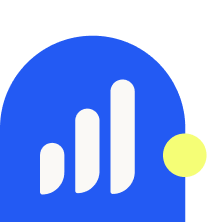
LearnDash Collaborator
@LearnDashLMS