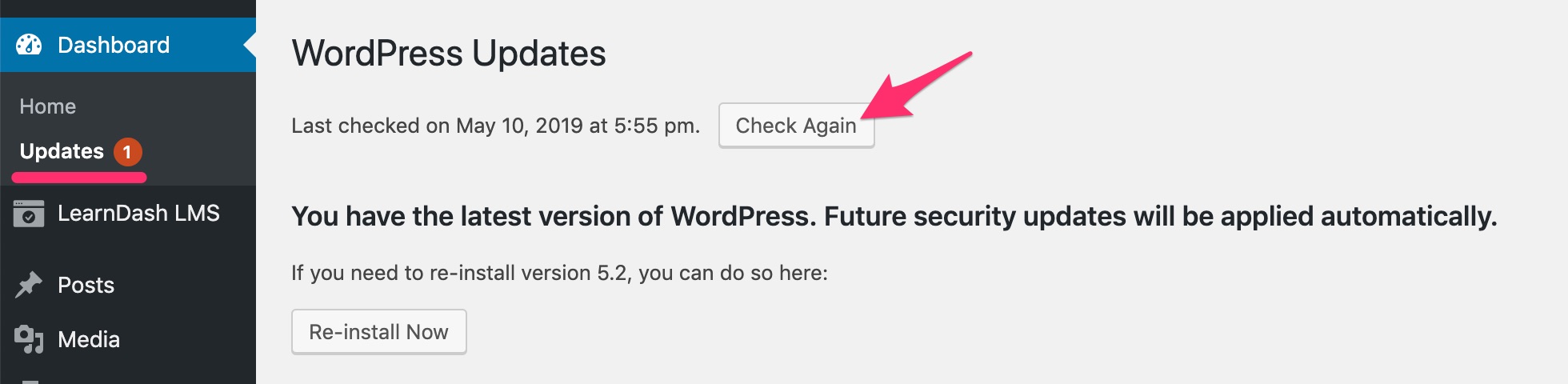First off, we are sorry you’re experiencing an issue. We hope this page can help you find a quick & complete solution. There are several things that you can try, and we’ll run you through them now.
Table of Contents
Search Support Site
The solution to many issues can often be found right here on the support site. You might just need to enable/disable a particular setting, in which we might already have documentation for it. You could also be looking for a feature that we don’t support yet, or requires a third-party plugin in order to accomplish.
For all of those situations, use the search bar at the top of the page and see if we’ve already answered your question.
Update WordPress & LearnDash
If your issue is related to a bug that we already know about, or has been previously submitted to our support team, it’s likely that it could already be fixed in a more recent version of LearnDash.
Please update to the latest version of LearnDash. If there are updates available for any LearnDash add-ons you might be using, please update those as well.
You should also be running the latest version of WordPress.
To check for updates:
- Navigate to DASHBOARD > UPDATES
- Click the Check Again button
- Follow the instructions on screen to update WordPress, LearnDash and any add-ons you might be using
NOTE
A valid LearnDash license is required to update the core LearnDash plugin, as well as all official LearnDash add-ons.
Check Known Issues
There are several known issues that have been raised with us in the past. We keep track of these, and have listed them on our known issues & conflicts page. These range from WordPress multisite to various themes to specific hosting providers. It’s worth checking that page to see if your issue is mentioned.
Clear Your Cache
Some LearnDash issues, particularly those related to CSS & design, can be solved by simply clearing your cache. If your problem is design-related, please try clearing your cache.
- Browser cache: Applies to everyone. Instructions differ based on the browser you’re using.
- Server cache: Depends on your host. Please contact your hosting company if you aren’t sure whether they use server-side caching.
- Third-party plugin: If you’re using a performance or optimization plugin, they might have some cache settings as well.
- Cloudflare: If you’re using Cloudflare, please clear your Cloudflare cache.
Alternatively, you can access your site using a private browsing window. Most modern browsers have this functionality.
WARNING
Before switching themes or disabling plugins, you should either create a staging site so you aren’t making changes to your live site, or if your site is still in development, make sure you have a full and recent backup.
Try a Default WordPress Theme
Some LearnDash issues are related to the theme you’re using. Because LearnDash is highly customizable, several themes have implemented custom code to modify how LearnDash looks & functions.
Try switching to one of the default WordPress themes, or another simple, well-built theme without any LearnDash customizations. Here are a few examples of simple, quality themes that all work properly with LearnDash.
If your issue is resolved after switching to one of these themes, the problem is likely with the theme and not LearnDash. Please contact your theme developer about the issue.
Disable Plugins
There are over 50,000 free WordPress plugins available, and countless more premium options. While we’ve tried to build LearnDash in the most compatible way possible, there could be conflicts with some plugins.
Please try disabling your plugins. At the very least, disable the ones that directly affect LearnDash, the login/registration process, content access, memberships, and ecommerce. If you can disable everything except for LearnDash, that’d be even better.
Re-enable your plugins one at a time, checking your issue after each one. If you re-enable a plugin and see the issue come back, please contact the developer of that plugin.
Performance & Speed Optimization Plugins
These are known to cause issues with quizzes. Please disable all performance-based plugins, clear all cache, and try again in a private browsing window.
Contact Support
If you’ve tried everything above and you’re still having an issue then please open a support ticket →