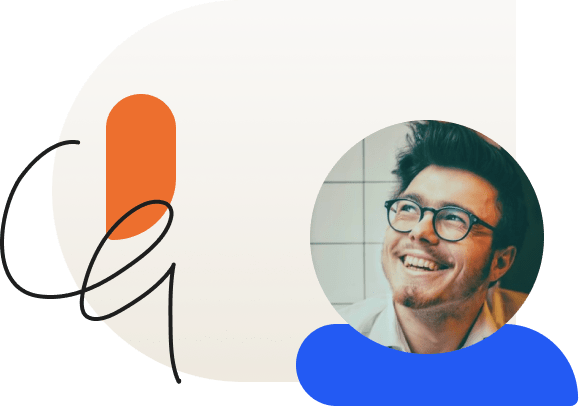How to Sell Courses from your WordPress Site
To sell courses on your WordPress site, you’ll need to choose an excellent Learning Management System (LMS) tool like LearnDash. LearnDash’s top priority is helping you easily create, manage, and sell high-quality courses.
According to Hubspot, LearnDash is the best LMS plugin for WordPress so it’s no secret that we’re pretty good at what we do. But we’re always looking for better ways to deliver the best elearning tools to support our learners. This is why we recommend integrating WooCommerce with your LearnDash membership to extend your course capabilities.
In this article, I’ll detail why the Woocommerce integration is the perfect choice to sell your courses. As a bonus, you’ll get a step-by-step walkthrough of how to install, set up, and use it for your site.
What Is Woocommerce?
WooCommerce is a fully customizable, WordPress plugin that allows you to convert your WordPress website into a fully functional eCommerce platform. The plugin allows you to sell anything online and that includes your LearnDash courses.
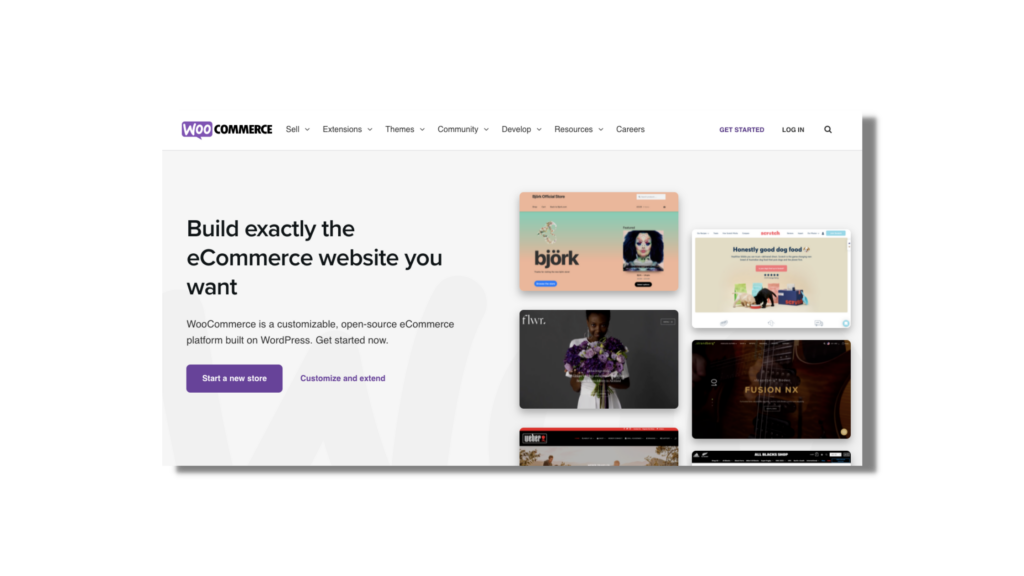
One of the biggest wins with WooCommerce is having the capability to build your store without restrictions on design or payment processors which makes it an ideal choice for course creators.
Reasons To Use Woocommerce With Learn Dash
LearnDash is built to keep things simple for course creators but sometimes you may need more features to make your course site more robust when it comes to automation and user experience. The WooCommer plugin works as a collaborative plugin to increase the range of your LearnDash site.
Let’s look at some of WooCommerce’s most powerful features.
Automation made simple
For example the course registration page for LearnDash is simple enough to allow your learners to register for your course quickly. WooCommerce takes that to the next level with automatic course enrollment immediately after registering. This takes a few steps out of the registration process to improve user experience.
Additionally, WooCommerce allows you to process automatic refunds if you should need them and automatic course removals when your learners cancel subscriptions.
WooCommerce is a beast when it comes to automation and user experience and it’s the perfect addition to your LearnDash membership.
Extensive payment gateway options
Out of the box, LearnDash comes equipped with a built-in payment gateway system that accepts payments from processors like Stripe or Paypal. Since WooCommerce is more focused on the “ecommerce” part it adds a ton of features to beef up the payments system on LearnDash.
With WooCommerce you get access to over 100+ payment gateways like Apple Pay, Square, and AfterPay. This gives your prospective learners the power of choice by offering a variety of payment options.
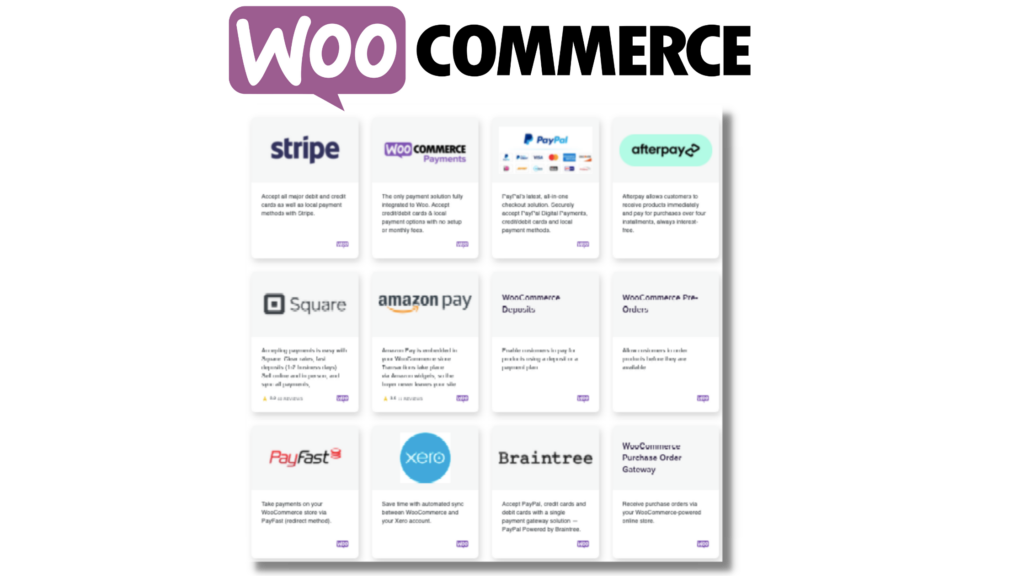
Supports physical and digital products
Since LearnDash was created for courses, it has the best option for you to sell your digital courses with ease. When you combine it with WooCommerce, it allows you to sell physical products as well.
By having dual product capabilities you can better support your course community by offering more products like physical books, merchandise, and even other digital products like webinars
More creative control over the checkout process
When you integrate WooCommerce with LearnDash, you gain more control over what your customer’s checkout experience will look and feel like.
You can choose to have a traditional checkout process where your courses and product are laid out in a grid-based format. This is best for selling multiple courses.
If you’re more interested in increasing course sales, you can use a LearnDash add-on like SamCart to get a sales funnel flow. By going this route, you’re able to streamline sales through a one-page checkout experience and include upsells and order bumps to help increase sales.
By adding WooCommerce, you can customize your product pages to make them more user and sales friendly. You can design your checkout pages to feel more like a sales page with testimonials and product guarantees or give your learners more control to edit their shopping carts with ease.
Subscription and membership capabilities
LearnDash comes with subscription and membership capabilities and they work to allow you to customize recurring payment schedules that include course bundles and multi-course access based memberships.
WooCommerce expands on those capabilities with added features such as auto-renew subscriptions, upgrades/downgrades, and free trial offerings.
Customizable tax and coupon options
Although WooCommerces isn’t a substitute for a tax professional, it has a tax automation feature that will lighten your accounting load. When you set up your WooCommerce account you can choose to have your taxes automatically calculated upon checkout.
Custom coupons are also available. WooCommerce allows you to do things like create custom coupon codes to encourage new sign up and referral codes to reward your current learners for inviting new members.
Top 5 WooCommerce Add-ons and Extensions To Use With LearnDash
For additional features and functionality, WooCommerce has hundreds of extensions and over 1,000 plugins to fit whatever you need. Take your course site to the next level with our top 5 WooCommerce add-on and extension recommendations.
WooCommerce Payments
To streamline your checkout process, you can use the Woocommerce Payments add-on. Accept all major credit/ debit cards methods locally on your site with this fully integrated payments solution that allows you to keep your payments in one place. There’s no setup fees or monthly transaction fees and you only pay-as-you go per transaction.
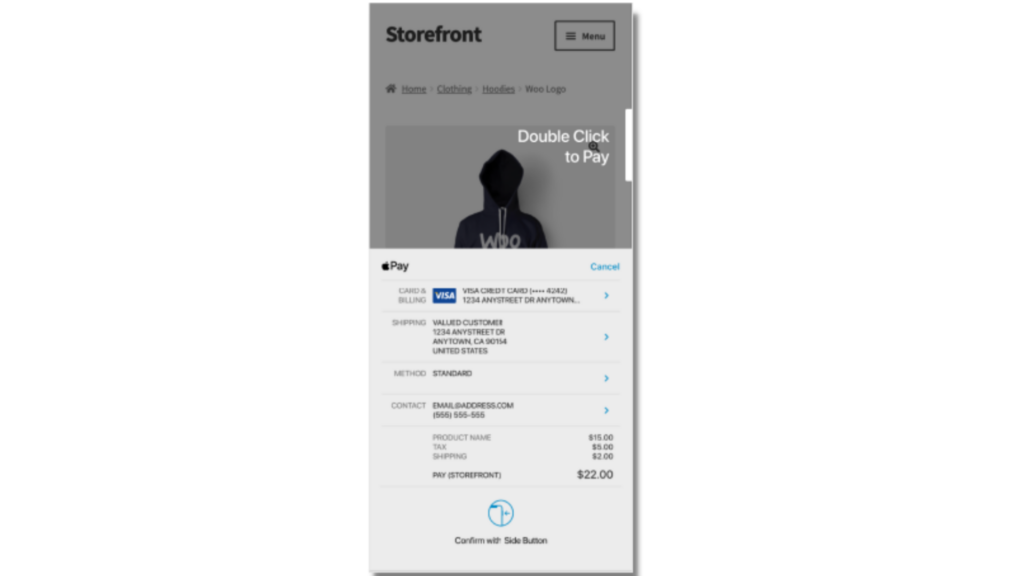
This add-on improves cart abandonment rates by eliminating the need for payment on a third-party website.
Follow-Ups
The Follow-Ups add-on keeps learners engaged with less work and manual effort by allowing you to automate personalized, drip email campaigns. It can be used to check in with learners who are falling behind or missing course content and offer new courses to those who are interested.
One notable feature is the integrated Twitter follow-up that automatically tweets learners when they buy or finish a course.
WooCommerce Instagram
Do you promote your courses on Instagram?
The WooCommerce Instagram extension can boost course sales by allowing prospective learners to be redirected to your course page in one single click. It also helps you increase your visibility by defining product hashtags and allowing your audience to tag their images with them.
Affiliate for WooCommerce
Courses are all about community. You can offer your community of loyal learners by making them course affiliates through your own affiliate program.
Affiliate for WooCommerce allows you to track referrals, sales, and commissions in addition to managing payouts.
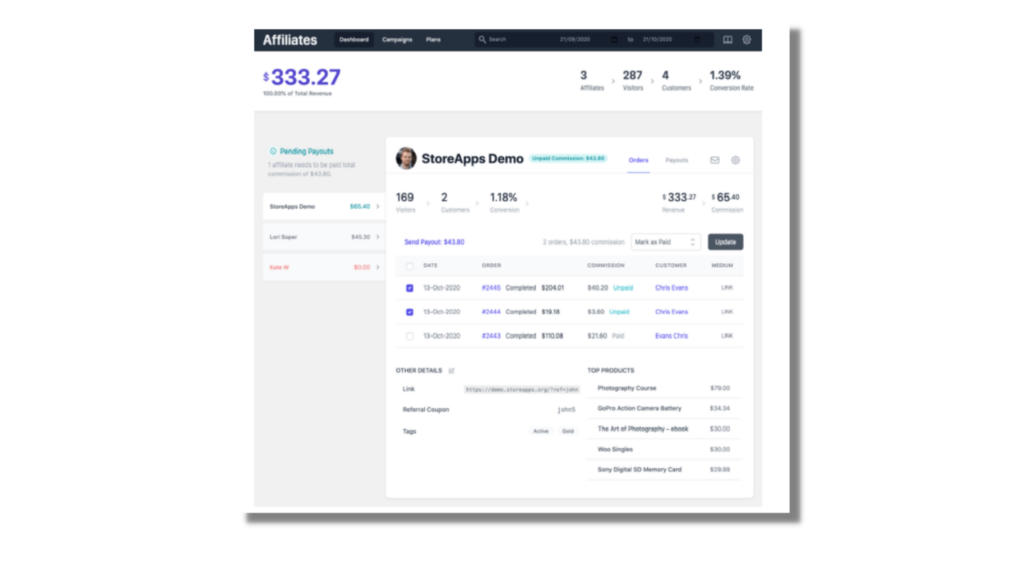
How To Set Up WooCommerce With LearnDash
Assuming you only have courses, setting up WooCommerce takes no time at all. Follow the installation and setup guide below to help you get started.
Installation
You have two options for installing WooCommerce—through the Add-ons Menu in LearnDash or manually through the Woocommerce Integration plugin download.
Note: Using the Add-Ons menu in LearnDash requires an ACTIVE LearnDash membership.
LearnDash Add-ons Menu
1. In the WordPress admin area, navigate to LEARNDASH LMS > ADD-ONS
2. Locate the WooCommerce for LearnDash add-on
3. Click Install Now
4. Click the Activate Plugin button
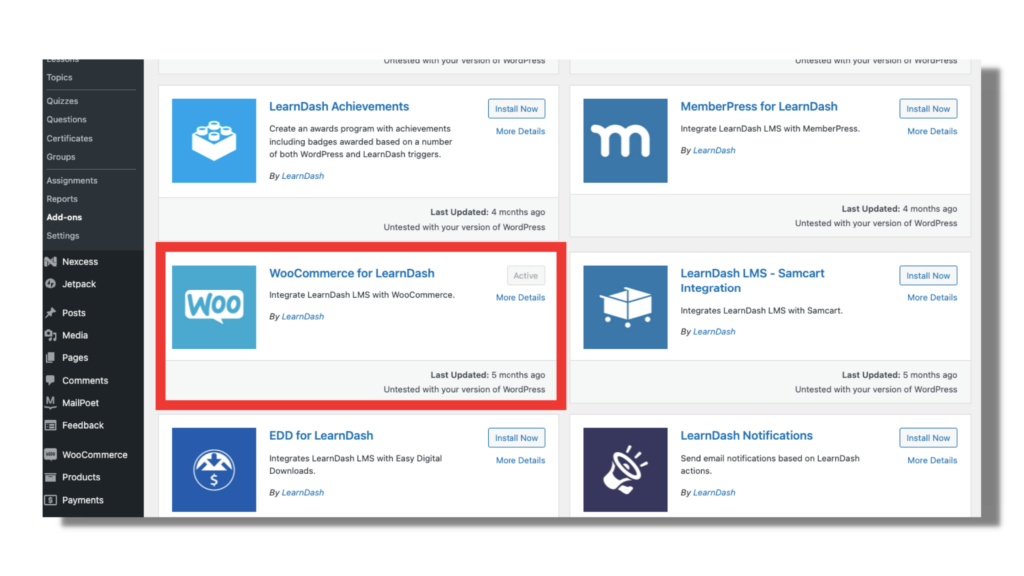
Manual Upload
1. Download the plugin file (must be logged in to download)
2. In WordPress, navigate to PLUGINS > ADD NEW
3. Click Upload Plugin
4. Browse for the .zip file you downloaded in Step 1
5. Click Install Now
6. Click Activate Plugin
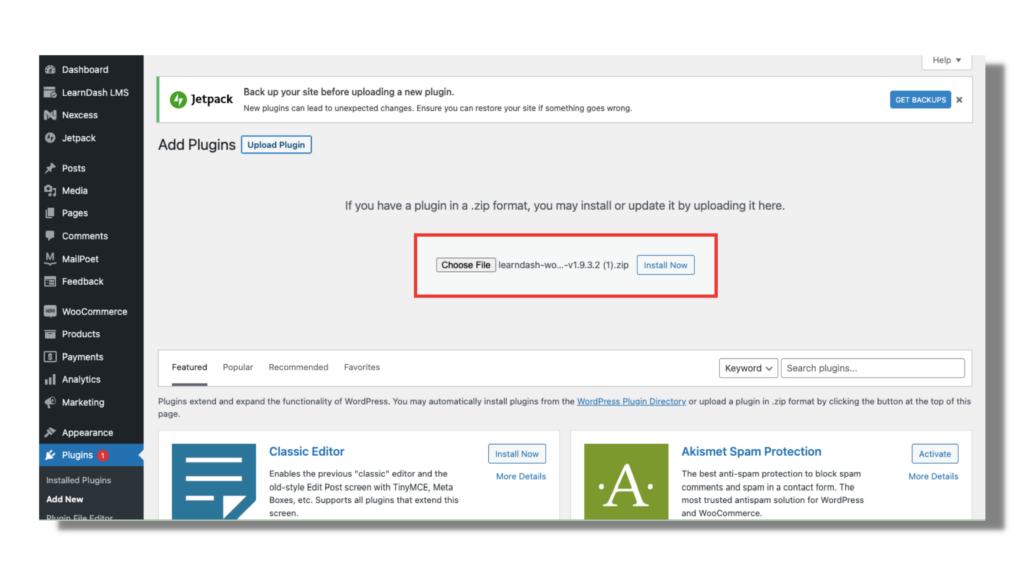
Setup
Before moving on to setting up WooCommerce, you need to disable guest checkout. All users will need to create an account when using this integration.
1. Navigate to WOOCOMMERCE > SETTINGS
2. Click on the Accounts & Privacy tab
3. Uncheck the box next to “Allow customers to place orders without an account”
4. On the same page, check the box next to “Allow customers to create an account during checkout”
5. Click Save Changes at the bottom
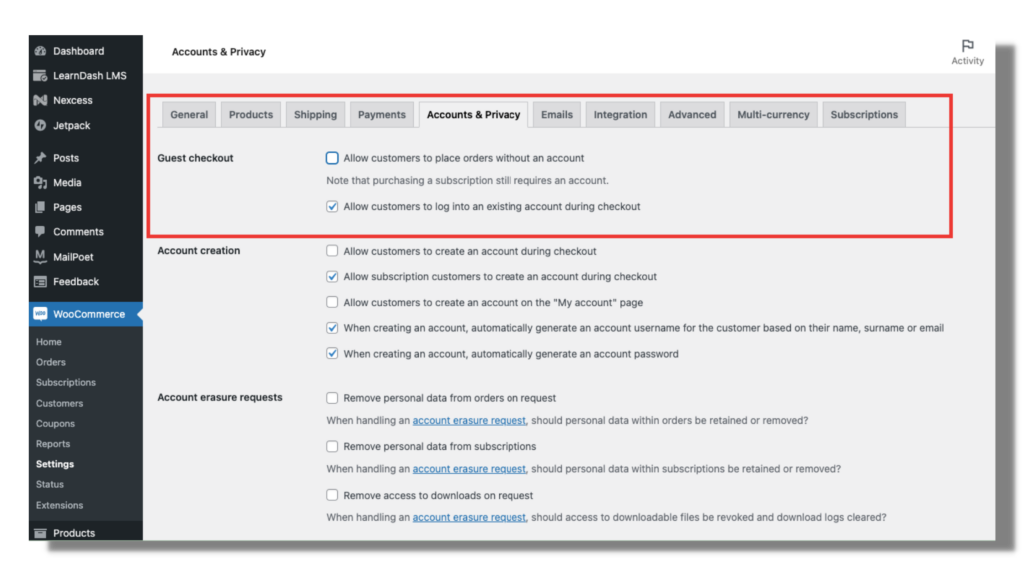
Next, you’ll need to create a product in WooCommerce.
1. Navigate to PRODUCTS > ADD NEW
2. Fill in the appropriate information for your product (see WooCommerce’s guide on managing products)
3. Scroll down to the Product data section
5. Check the box for Virtual next to the Simple Product dropdown menu
6. Open the Simple Product dropdown menu and choose Course
7. Next to Related Courses, click on the course you’d like to associate with this product
8. Click Publish or Update when you’re finished
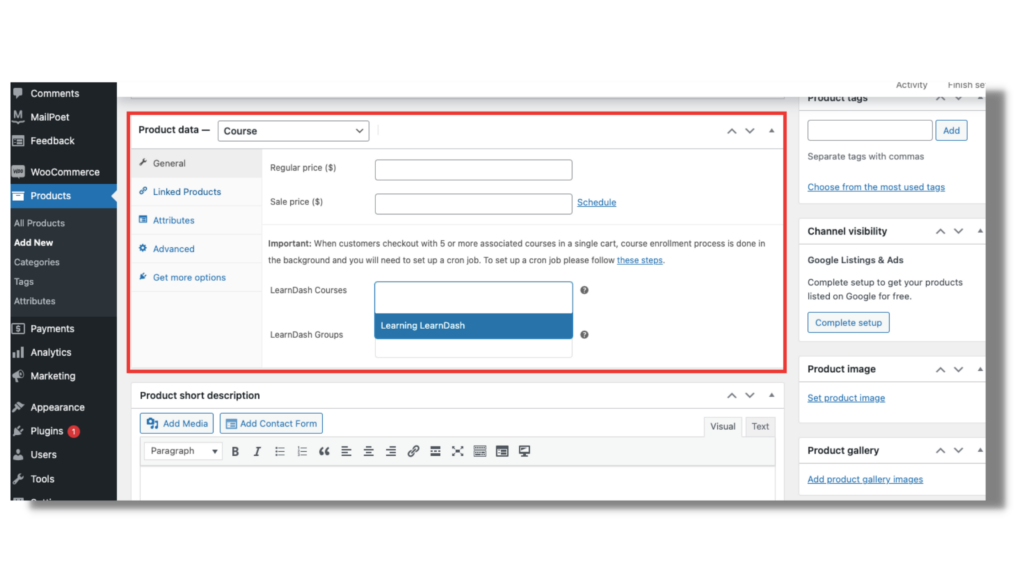
After your product is set up in WooCommerce, you’ll need to adjust your LearnDash course.
1. Navigate to LEARNDASH LMS > COURSES
2. Click on the course that corresponds with a WooCommerce product
3. Click the Settings tab at the top
4. Under Course Access Settings, look for Access Mode and set this to Closed
5. In the Button URL field, enter the URL to your WooCommerce product page
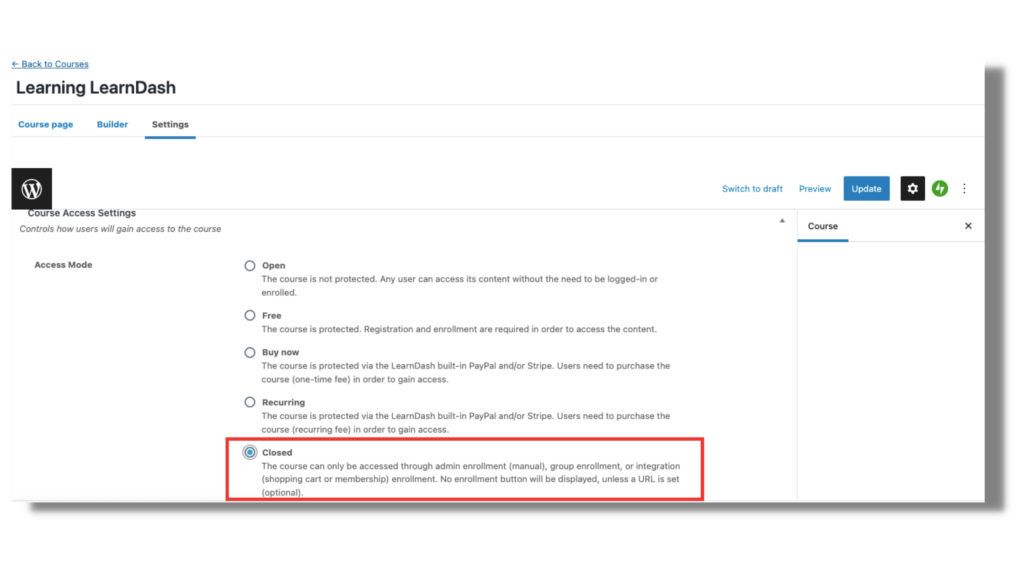
Now you’re ready to start selling your selling your course. Visit LearnDash Support for additional WooCommerce integration set up tips.
The WooCommerce Integration for LearnDash is a powerful tool to improve course checkout, boost course sales, and build a stronger learning community. It adds an extended layer of flexibility to your LearnDash course site that makes selling your courses easier than ever.
Check your LearnDash account for the free WooCommerce add-on download.
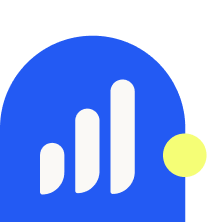
LearnDash Collaborator
@LearnDashLMS