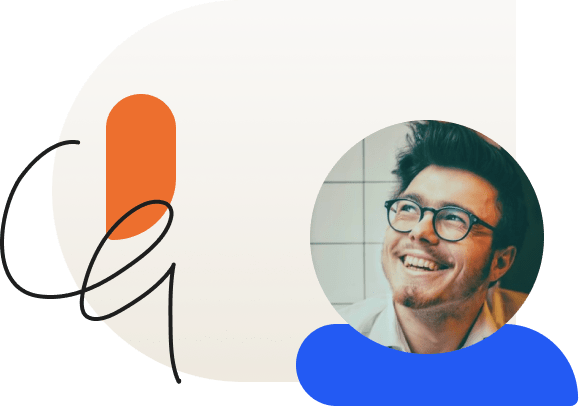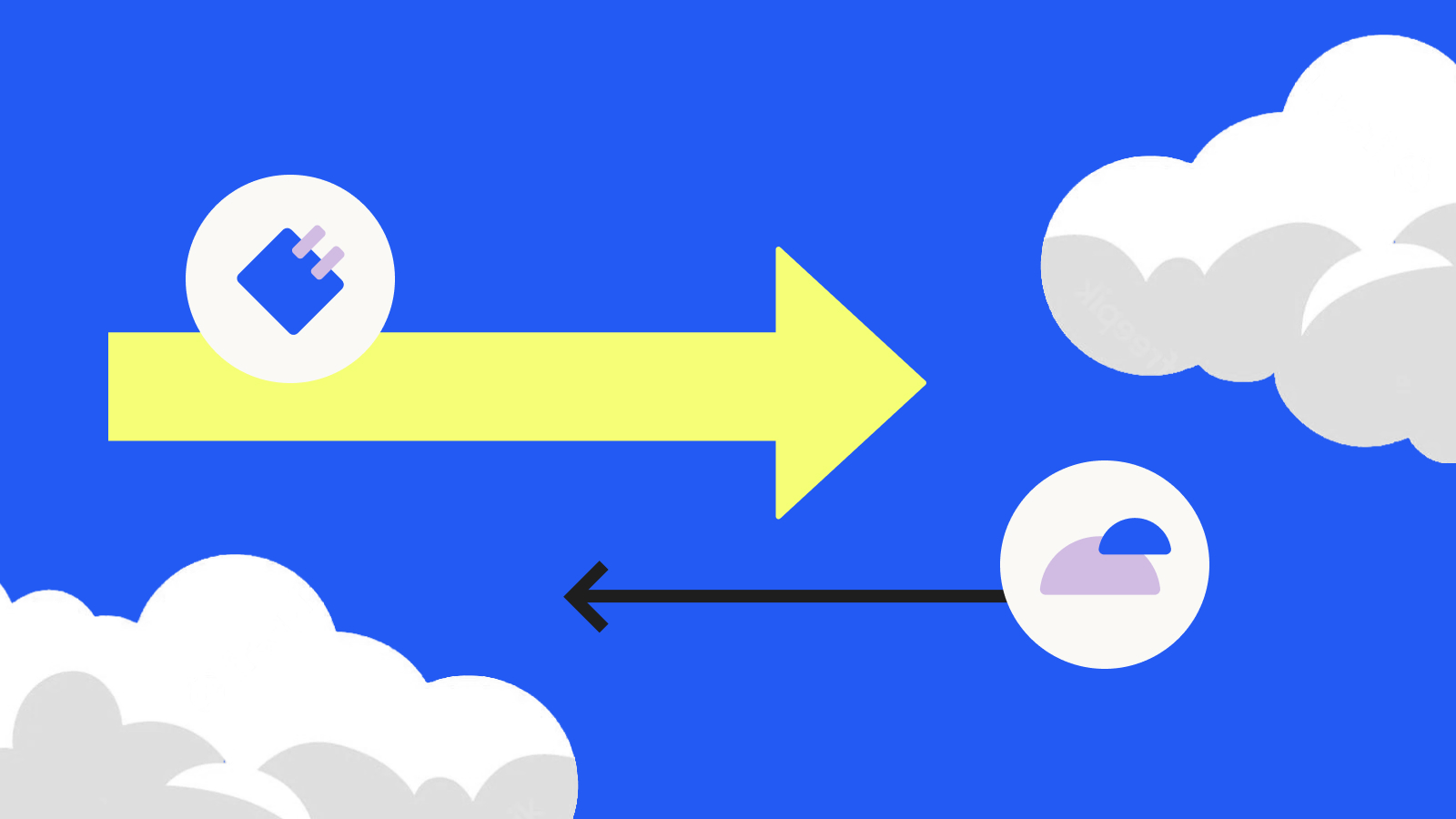
How to Migrate an Existing LearnDash Site to LearnDash Cloud
Now that LearnDash Cloud is available, you may be thinking about switching from the plugin version on a self-hosted WordPress site to a fully-hosted LearnDash Cloud site.
Previously, if you wanted to migrate data from one LearnDash site to another, you would have needed a 3rd party plugin. Now with the new built-in Import/Export feature, you can easily migrate your course from the LearnDash plugin to LearnDash Cloud.
Below, we’ll walk you through migrating an existing self-hosted LearnDash site to a LearnDash Cloud site.
Migrate an Existing LearnDash Site to LearnDash Cloud
First, you’ll need to upgrade to LearnDash 4.3 or higher on your self-hosted site.
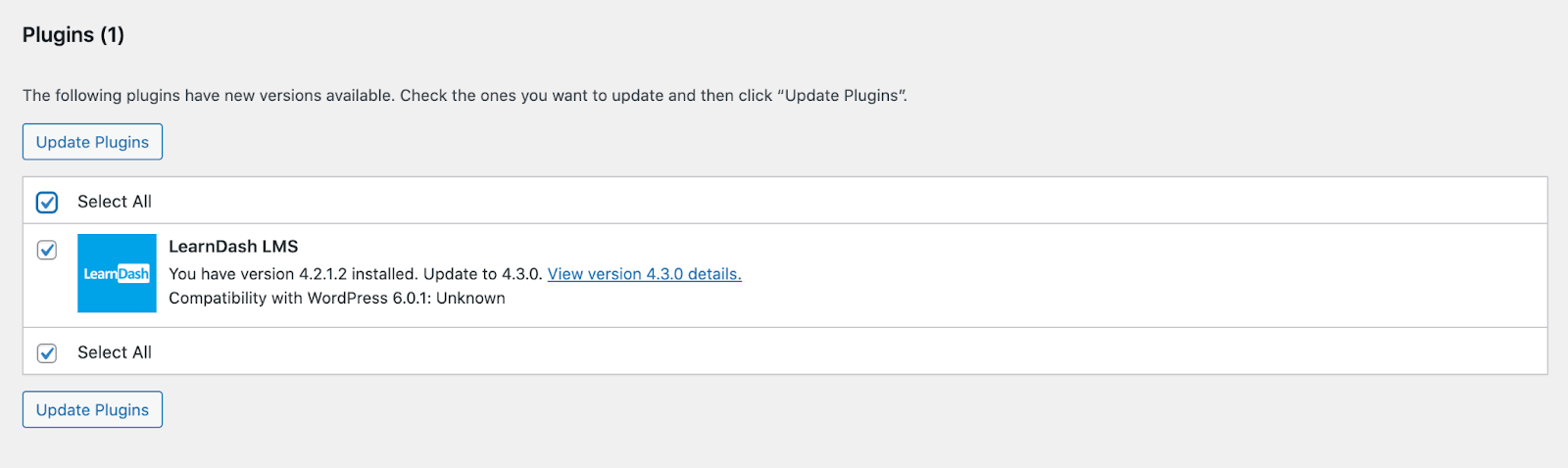
Then, navigate to your wp-admin -> LearnDash LMS -> Settings -> Advanced -> Import/Export.
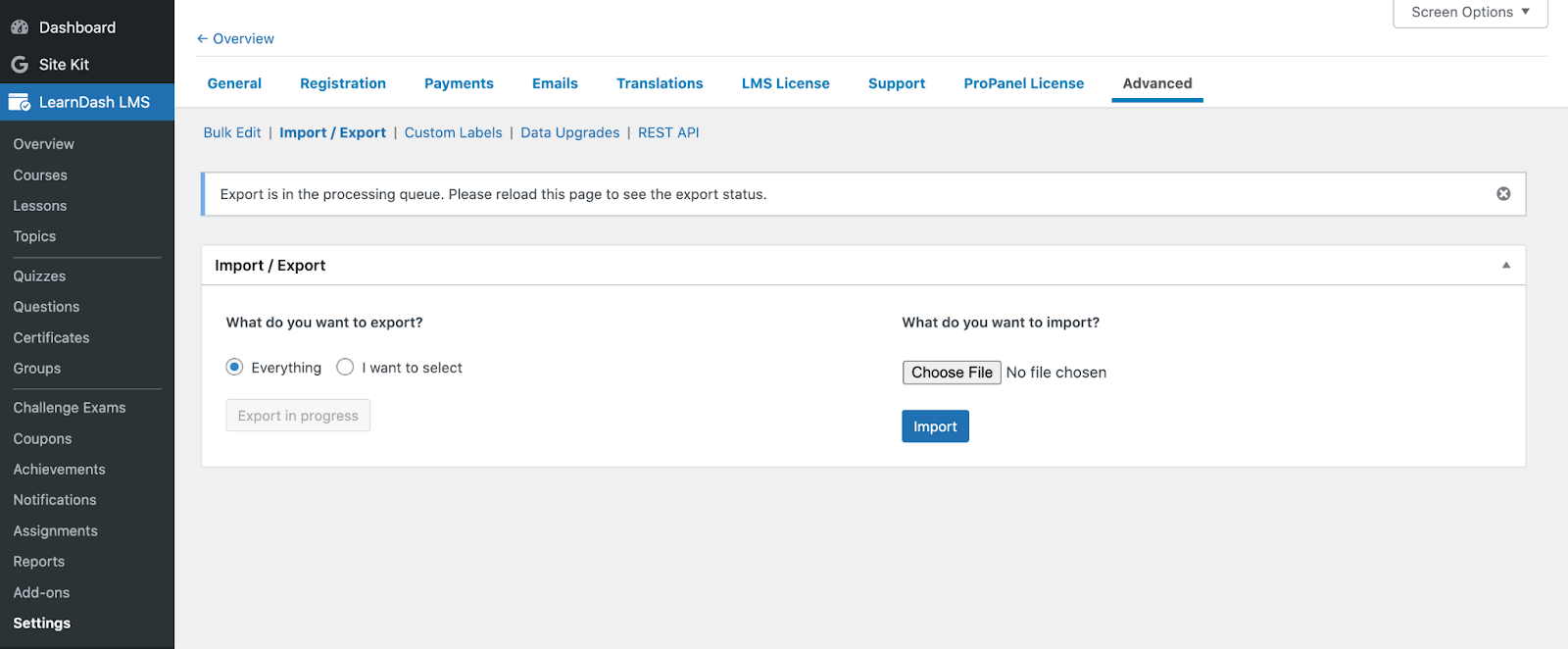
You can choose what you want to export: everything in your course or a specific post type. For example, if you use some of the lessons you’ve created on LearnDash for a different site, then you might choose to export only the lessons you need over to your LearnDash Cloud site and not export the entire parent course itself.
Once you’ve clicked on the “Export” button, wait a few moments, then refresh the page. Now you should see a new alert bar that shows that the export has been completed successfully. You can now click the link labeled “Download file.”

After downloading the exported file, log in to your LearnDash Cloud website. You can log in to your Cloud site by going to account.learndash.com -> click Cloud Sites in the left sidebar -> then click on your site’s URL.
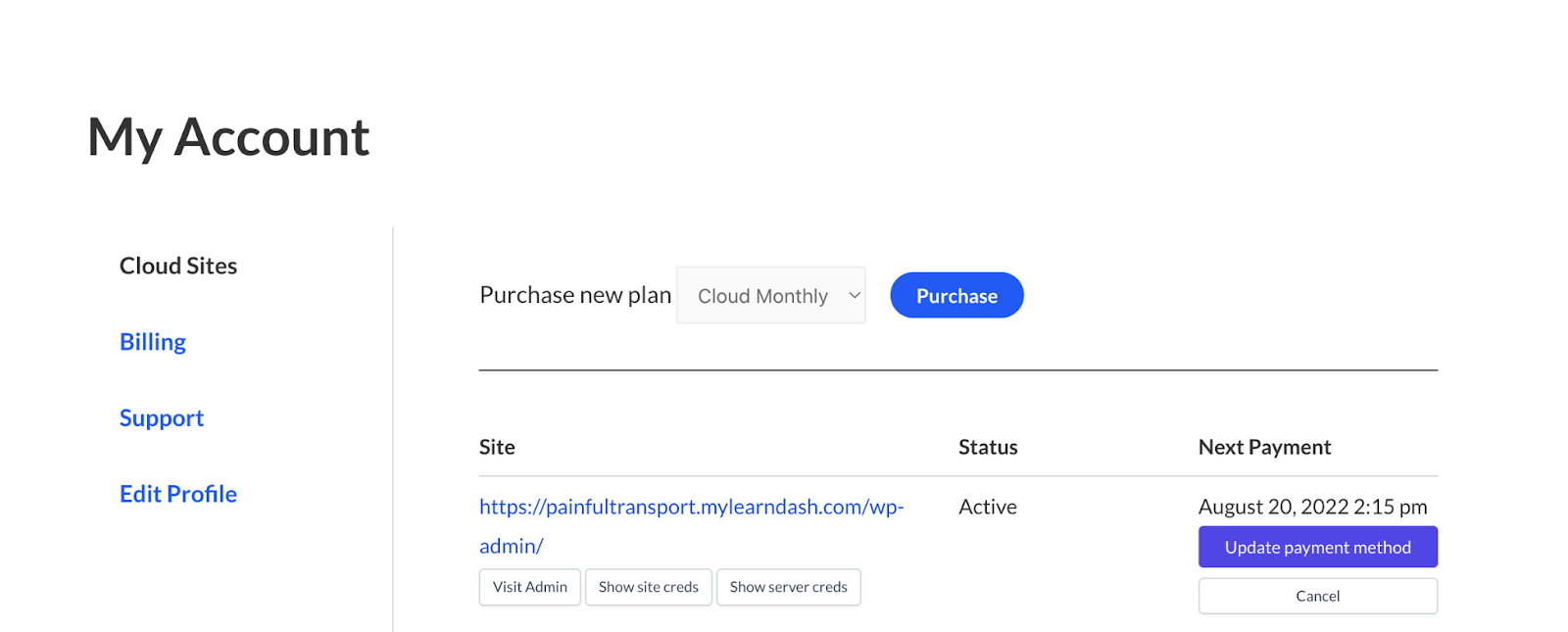
Once the admin dashboard loads in your Cloud site, navigate to LearnDash LMS -> Settings -> Advanced -> Import/Export.
Choose the downloaded file you just exported from your self-hosted LearnDash site, then click Import.
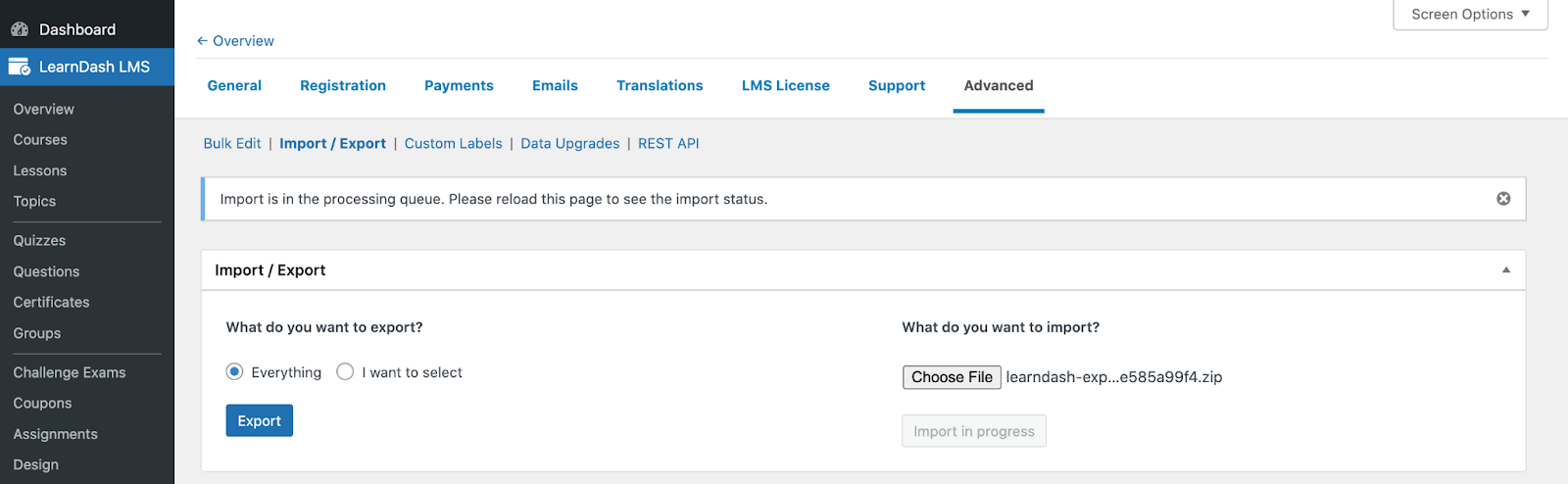
Once you’ve clicked on the “Import” button, you’ll need to wait a few moments, then refresh the page. Now you should see a new alert bar that shows the import has been completed successfully.

At this point, all of the selected content and data that you exported from your self-hosted site will now show up on your LearnDash Cloud website. It’s that simple!
Import/Export WordPress Content
Remember that the Import/Export feature will only help you migrate your LearnDash course content. If you want to export additional WordPress content outside your course, you can use the WordPress Import tool to do so.
With the WordPress Import tool you can export content such as posts, pages, comments, custom fields, categories, and tags. If you’d like all these custom features to still appear on your LearnDash Cloud site, then you’ll need the WordPress Import tool.
On your self-hosted LearnDash website, navigate to your wp-admin -> Tools -> Export
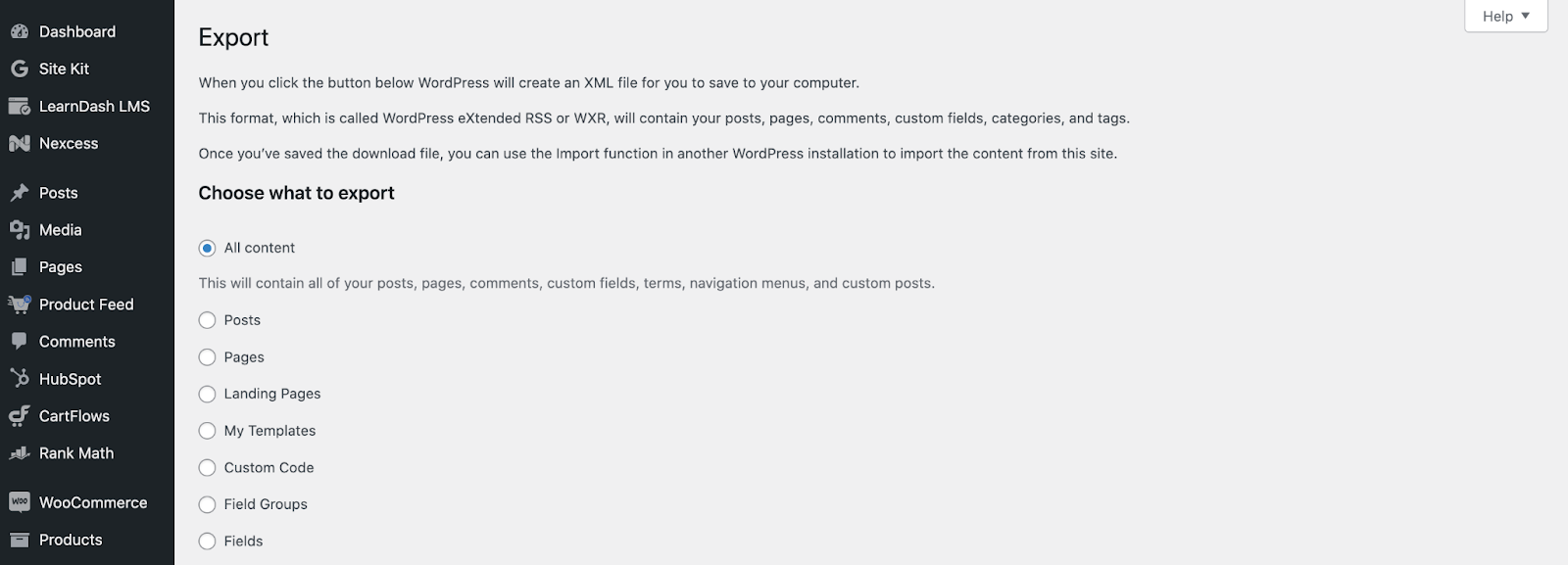
You can choose what you want to export: all content or individual post types. Then click the “Download Export File” button.
Now that you have your WordPress export file, you’ll need to install the WordPress Import tool on your LearnDash Cloud website. You can install the WordPress Import tool by navigating to your wp-admin -> Tools -> Import. You’ll see the WordPress Import tool near the bottom of the page. Click Install Now.
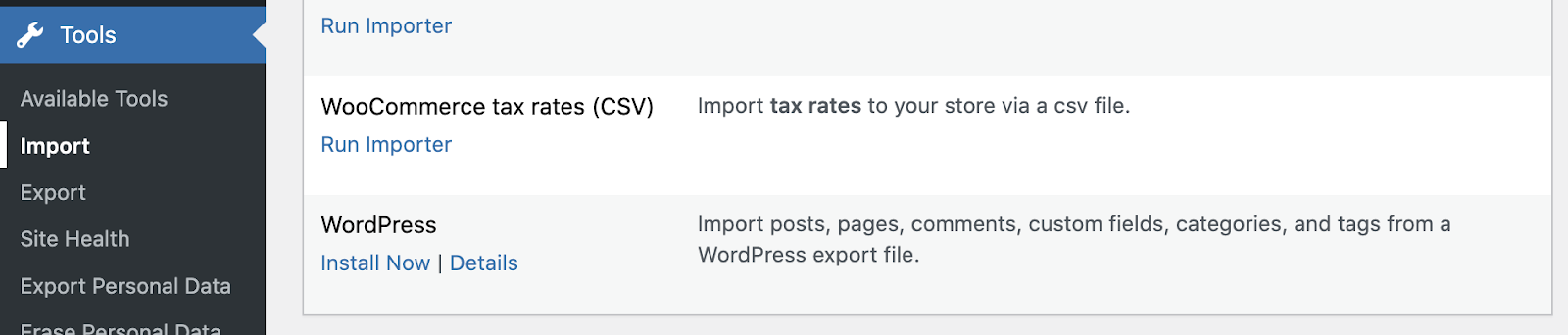
Once installed, you’ll see Run Importer instead of Install Now. Click Run Importer.

You can choose the file you just exported from your self-hosted LearnDash site, then click Upload file and import.

Finally, you’ll have the option to import the author from the previous site, create a new user, or assign an existing user to the imported content. You can also tick the box to download any file attachments, such as any images you may have used in your blog posts.
Should I use LearnDash Cloud or the LearnDash plugin?
If you’re new to LearnDash, you’re probably trying to decide which option is best. Both versions of LearnDash give you full access to the LearnDash features you need to create and manage engaging online courses. When determining which choice is right for your needs, we recommend evaluating your goals and your technical experience:
- The LearnDash plugin is a good solution if you already have your own WordPress site and feel comfortable setting up your own hosting, domain name, and WordPress installation.
- You may prefer to use LearnDash Cloud if you’re starting a new website for your course(s) or want to manage hosting, domain, website updates, and LearnDash in a user-friendly environment with just one annual or monthly fee.
Are you thinking about making the switch? Learn more about LearnDash Cloud.

Karmen Kendrick
iamkarmenk