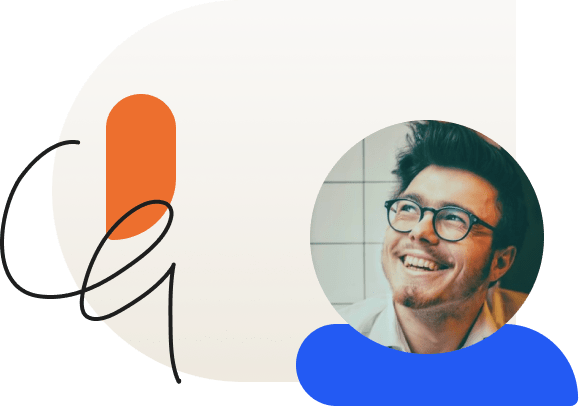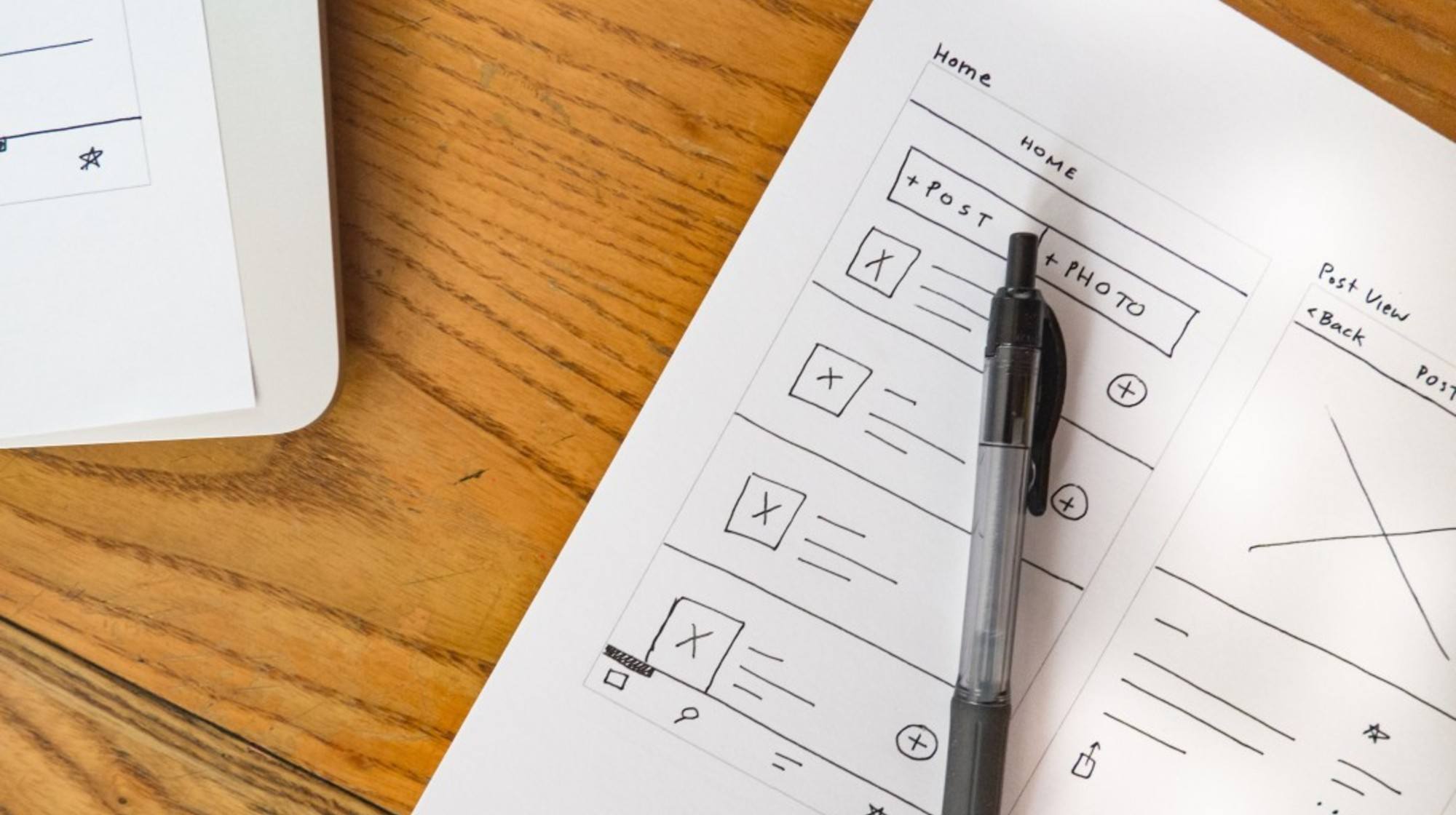
6 Usability Errors that Destroy Learner Experience
What do usability errors look like in an online education environment?
We recently talked about the importance of usability, and how to find and correct usability errors in your online course. However, knowing the theory behind usability is not the same as putting it in practice. And as much as you might want to eliminate usability errors from your program, it would be helpful to know what you’re looking for.
Many usability errors will be familiar to you, even if you’ve never taken an online course. They’re common to website, computer programs, and the apps on your phone. Others are unique to the online education experience. This list is by no means exhaustive, but hopefully it can direct you toward potential problem spots in your online course.
1. Forms
Forms are one of the classic usability traps. Anything from a vague label to a poorly-marked “required field” can create problems for the user. Double-check everything on your forms to make sure it’s easy to understand and that there aren’t any logic errors that could cause problems for your learners. If a user fills out the form incorrectly, remember to label the field where they made an error so that they know what to do to correct it.
Also, spare a thought for any potential international students you might have. I’ve found myself in various circumstances unable to complete a form because the creator assumed everyone filling it out would have a European cell phone number or a British postal address. Remember that not every country follows the same format as the United States, and make sure that you can accommodate these variations.
2. CAPTCHA
I think every person on the Internet has had a negative experience with CAPTCHA at some point or another. In case you don’t know what I’m talking about, they’re those irritating text boxes that ask you to prove that you’re human (i.e. not a bot) by typing in letters from a warped and distorted image.
Unfortunately, because of the jumble of numbers, uppercase letters, and lowercase letters, it’s all too easy to have to fill these forms out multiple times before you finally hit on the correct answer.
The good news is that this necessary evil is becoming easier to work with every year. Newer CAPTCHA can require you to solve a simple math problem (1 + 0 = ?) or check a box. These are much easier to use and are more accessible to learners with visual impairments or motor control difficulties as well.
3. Content Organization
Organization can be a contentious subject. I spent seven years shelving books in a local library. For some reason, the library departments had competing guidelines about how to shelve books from authors beginning in “Mc” or “Mac.” Some departments followed a strictly alphabetical order, whereby “MacNamara” was followed by “Maguire” and then “McNamara.”
Others, realizing how frequently patrons forgot whether the author they were searching for began with a “Mc” or a “Mac” decided to file all books together so that the order went “MacNamara,” “McNamara,” “Maguire.” Judging by the number of library patrons who asked me where to find their books, I’m not sure anyone was less-confused by this system.
The point is, the way you organize your content matters. A confusing structure can cause a lot of problems for your users. It doesn’t matter if you understand how you organize your course if no one else does. It should also be consistent throughout your course. It matters less whether you shelve the “McNamara” and “MacNamara” separately or together. What matters is that you’re consistent.
4. Menu Structure
Menu structure is a key part of content organization, and it’s also an area where many course organizers can go wrong. On the one hand, you should think of your menus as a technical index: labels should be clear (not whimsical) and hierarchical. Important items should be easy to find.
On the other hand, an overloaded menu can make content more difficult to find, not less. If it takes more than two tiers of navigation to get to an important page, you may have to re-think how you’re structuring your material.
One way to address this if you have a lot of content is to create a list of important resources that your learners might want to be able to access quickly. That might include your syllabus, key resources, submission guidelines, and contact information. You can include this information in a side bar on your site rather than in the navigation, although you’ll want to be careful not to clutter your page with too much information.
5. Quizzes and Course Submissions
Any segment of your course that affects outcomes and assessment will be one where your learners will be under greater pressure and more likely to make an error. You can help them out my making sure all instructions are clear, and that no step in the quizzing or submission process is confusing.
For instance, if you only accept certain file types, make sure to list what they are on the submission page. If a quiz has multiple pages, make it clear where users need to click to advance. More importantly, if you don’t allow users to return to a previous segment of their quiz once they’ve clicked ahead, make sure you tell them before they navigate away.
6. Clickability
One of the most frustrating usability errors affecting user interfaces across all branches of technology is determining whether or not something is clickable. You’ve probably encountered this yourself if you’ve ever tried to click on an underlined piece of text on a website only to realize that it wasn’t a hyperlink. Before the Internet, underlining had stylistic significance in various situations. Now, most Internet users are trained to read underlining as hyperlinks. The lesson: don’t underline text in your course unless it’s clickable.
However, underlines aren’t the only problem here. Buttons and images can also cause user confusion. For instance, if you use images as buttons, users might not realize they’re supposed to click on them to navigate your course. Similarly, if you use a text box in such a way that it looks like a button but isn’t, users might get stuck trying to click something that was never designed to take them anywhere.
Usability isn’t a dream—it’s a necessity.
As the above examples should illustrate, usability isn’t a “nice to have,” it’s critical for the functionality and ultimate success of your website. By addressing these common usability errors, you will save your learners a boatload of frustration, and protect your reputation while you’re at it.
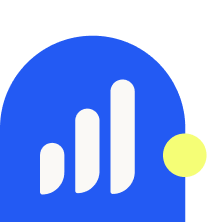
LearnDash Collaborator
@LearnDashLMS